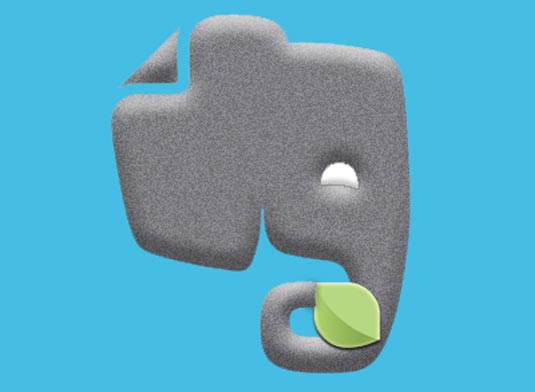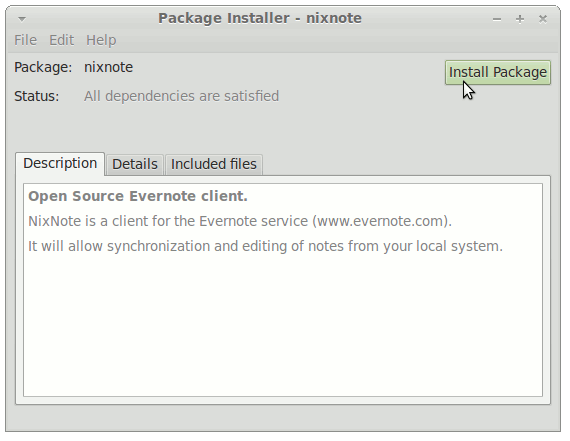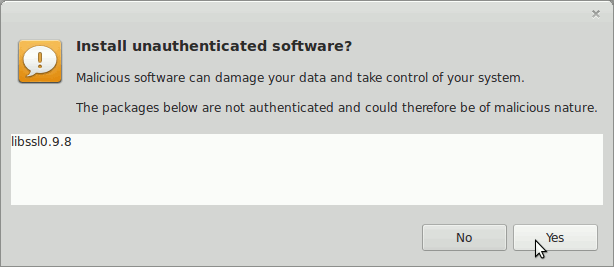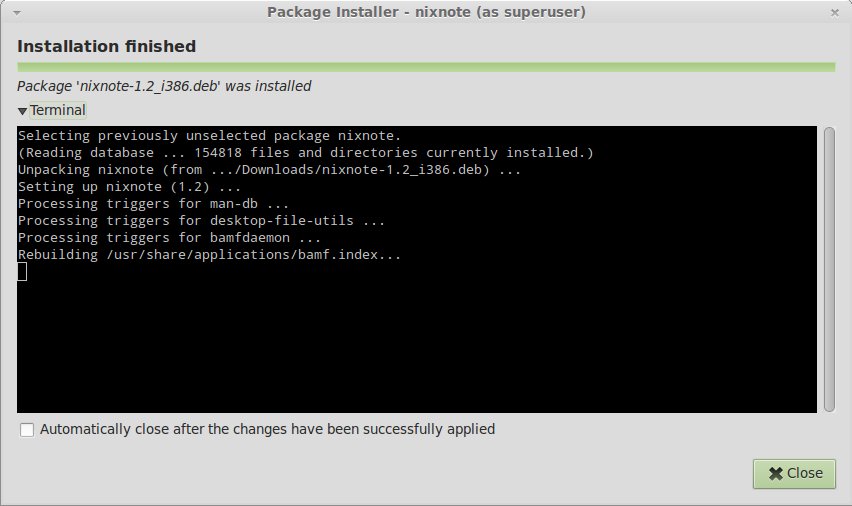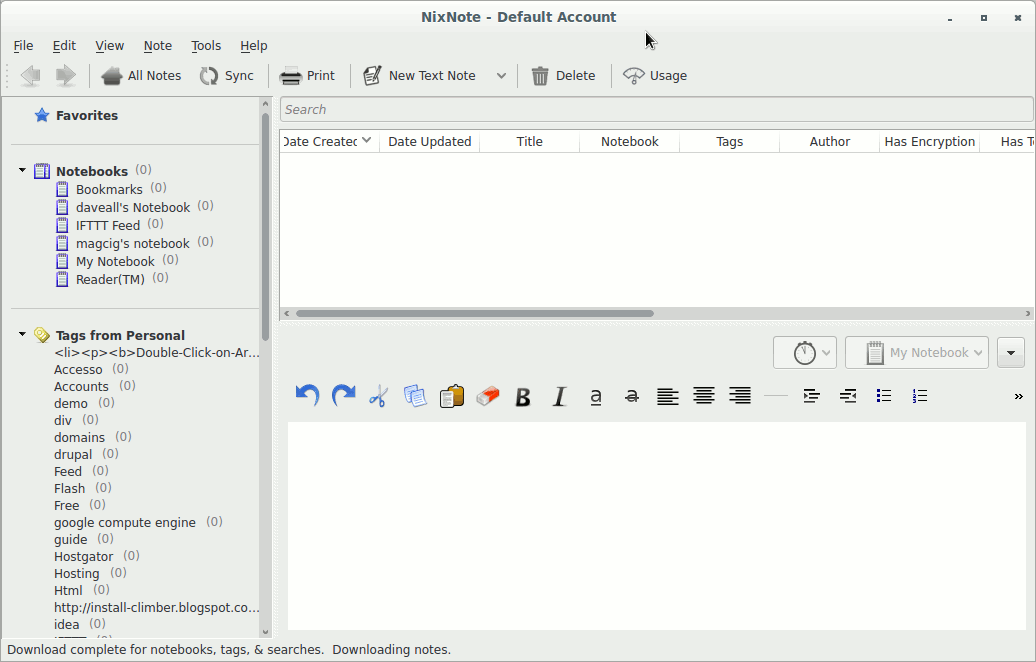Install Nixnote 2 Mint 18.2 Sonya
You are Welcome, this tutorial shows you step-by-step How to Install New Evernote Linux Clone Nixnote 2 for Linux Mint 18.2 Sonya LTS i386/Amd64 Mate/Cinnamon/KDE/Xfce desktops.
Nixnote Features:
- Synchronizes with Evernote servers
- Local data caching
- Cross platform
- Local-only and synchronized notebooks supported
- Database may be encrypted locally
The Post include the Screenshots of the whole process to make an easier understanding.