GNU/Linux Debian Enabling CUDA Repo Guide
The Tip shows you How to Add the NVIDIA CUDA Repository for Debian GNU/Linux 64-bit Based Systems – Step by step Tutorial.
And the CUDA Debian Setup is a Parallel Computing Platform and Programming Model invented by NVIDIA.
It enables dramatic Increases in Computing Performance by harnessing the power of the graphics processing unit (GPU).
Finally, this Setup is valid for all the Debian-based Distros like:
- Kali
- MX Linux
- Deepin
- Parrot
- antiX
- SparkyLinux
- Q4OS
- Netrunner
- Voyager
- MakuluLinux
- Elive
- LMDE
- Devuan
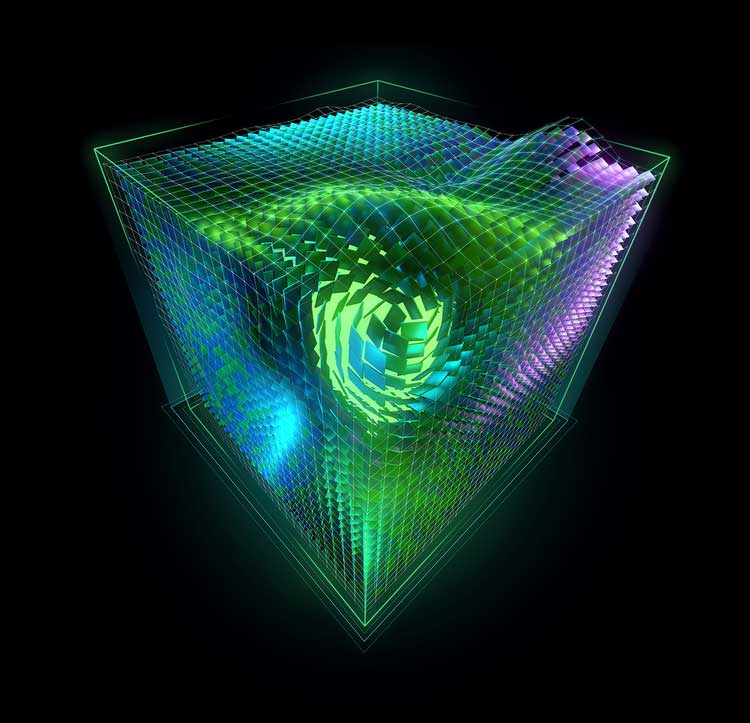
-
1. Launching Terminal
How to Quick Start with Command Line on Debian GNU/Linux
-
2. Adding Non-free Repo
Then to Add Non Free Repository on Debian
(Skip on Kali, MX, and others already enabled Distros)
Edit Repo with nano Editor:Simply run:
At the end of each line after ‘main’ append:
contrib non-free non-free-firmware
Like:
deb http://deb.debian.org/debian [MYRELEASE] main contrib non-free non-free-firmware
Ctrl+x to Save & Exit from nano Editor.
Last, Refresh the Apt Sources with:sudo apt update
-
3. Installing CUDA GPG Key
Then to Install CUDA GPG Key
Download it:wget https://developer.download.nvidia.com/compute/cuda/repos/[MYRELEASE]/x86_64/cuda-archive-keyring.gpg
Change in the above Command [MYRELEASE] with respectivelly, “buster”, “bullseye”, “bookworm”,…
Warning — Especially relevant:
If a CUDA package for the latest distribution is not available, use the previous release.
Currently, for trixie-based systems use bookworm.
For Kali Rolling, install the latest available CUDA release.Move the Key into the Target with:
sudo mv cuda-archive-keyring.gpg /usr/share/keyrings/cuda-archive-keyring.gpg
-
4. Enabling CUDA Repo
Now to Enable CUDA Repo
Simply run:echo "deb [signed-by=/usr/share/keyrings/cuda-archive-keyring.gpg] https://developer.download.nvidia.com/compute/cuda/repos/[MYRELEASE]/x86_64/ /" | sudo tee /etc/apt/sources.list.d/cuda-[MYRELEASE]-x86_64.list
Amend it like the above one.
Again Pit it:wget https://developer.download.nvidia.com/compute/cuda/repos/[MYRELEASE]/x86_64/cuda-[MYRELEASE].pin
sudo mv cuda-[MYRELEASE].pin /etc/apt/preferences.d/cuda-repository-pin-600
-
5. Updating Apt Sources
Next to Update Ubuntu Repositories
Just run:sudo apt update
Or on Buster:
sudo apt-get --allow-releaseinfo-change update
In case of “Not found” then amend the Repo manually:
sudo nano /etc/apt/sources.list.d/cuda-[MYRELEASE]-x86_64.list
And set it to the previous Devian release! Eg.: “trixie” to “bookworm”.
Finally, update the Apt Sources again. -
6. CUDA Getting Started Guide
Getting Started with CUDA on GNU/Linux