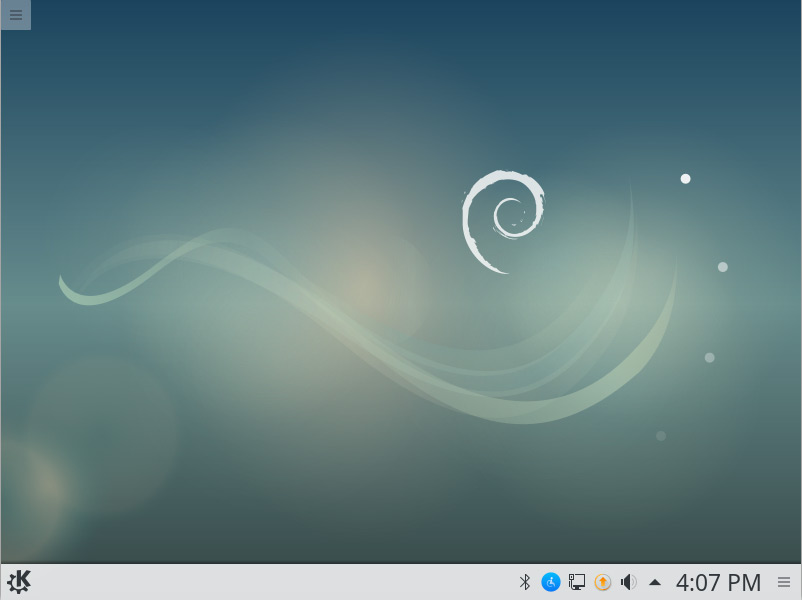Installing Debian Stretch 9 on Windows 8 PC
[ad_slider autoplay=”true” interval=”8″ count=”5″]
The Visual-Guide shows you Step-by-Step How to Easy Installing a Linux Debian 9 Stretch desktop Alongside Windows 8 Pre-Installed/Uefi Firmware.
The First, Needed Step Consists in Disabling the New Windows 8 Secure Boot that Impedes the Boot from Installation Media CD/DVD.
The Initial Pre-Installation Step of Preparing the Installation Media CD/DVD for Installation is Included if you Need Consult the Online Documentation.
Finally, to the article Bottom you Find also As a Bonus Link to How to Create an App Launcher on Linux Debian desktops.

-
How to Free Up Space for Linux Installation Disk
Disk Partitioning with GParted Live[ad_slider autoplay=”true” interval=”8″ count=”5″] -
How to Burn Debian Installation Media to CD/DVD
Burning Debian ISO to CD/DVD[ad_slider autoplay=”true” interval=”8″ count=”5″] -
Win8 Disable Secure Boot and Enable Booting from CD/DVD
Win8 CD/DVD Boot Setup[ad_slider autoplay=”true” interval=”8″ count=”5″] -
Boot from Debian Installation Media.
-
Then Choose Graphical Install.

-
Select a Language
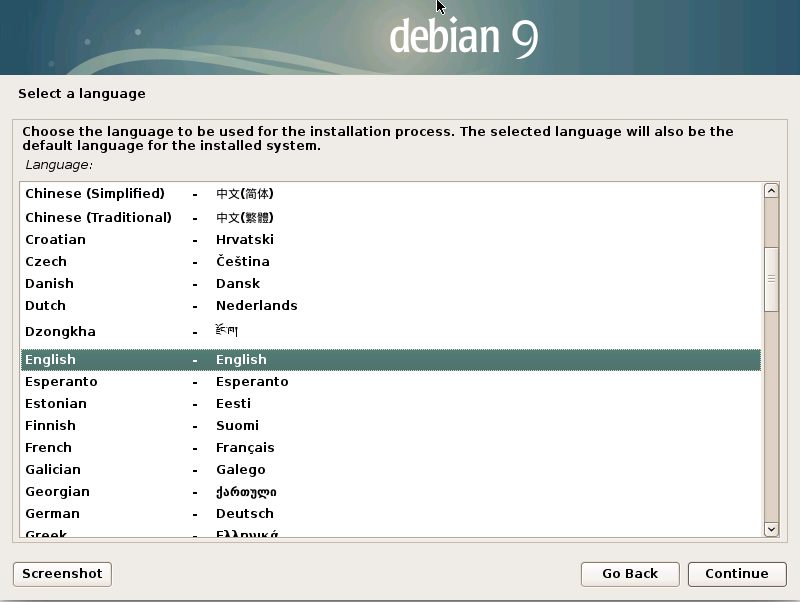
-
Select the Location
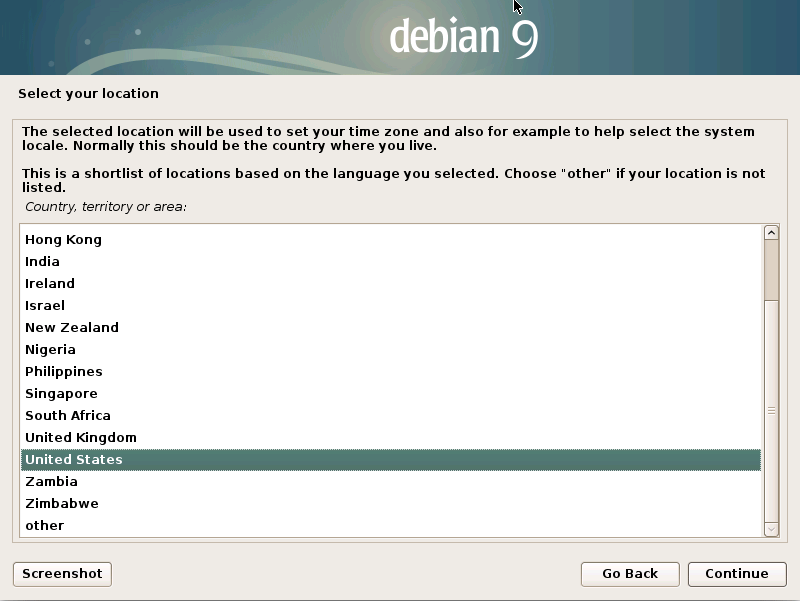
-
Configure the Keyboard
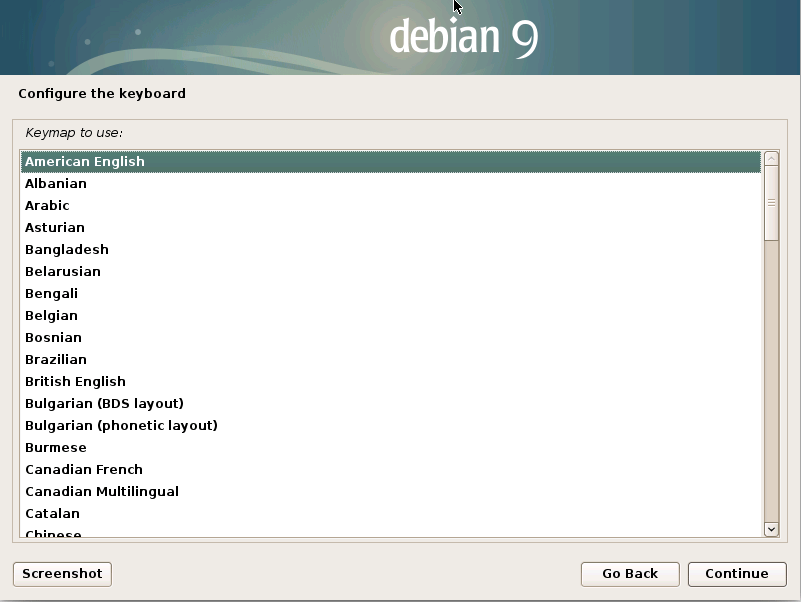
-
Configure the Network
Set “localhost” as Hostname: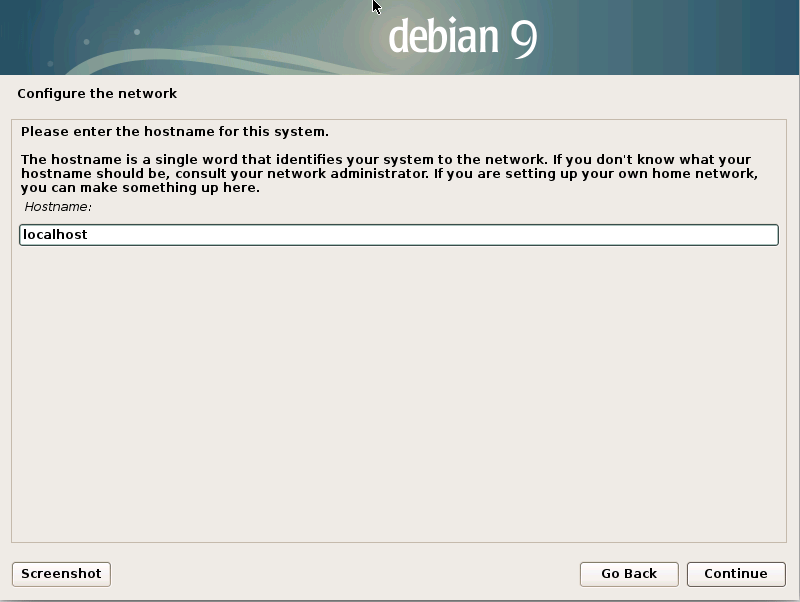
And “localdomain as Domain Name:
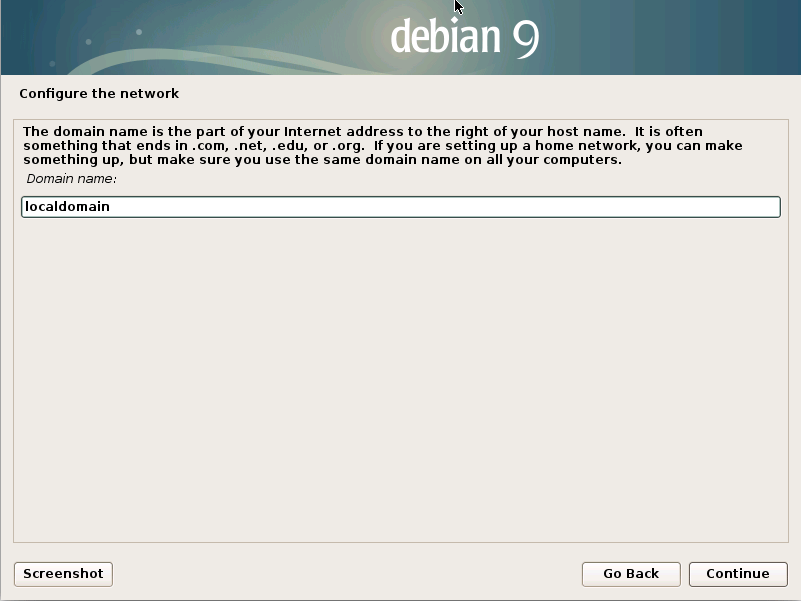
-
Set Up the root SuperUser Password
Take Note of it!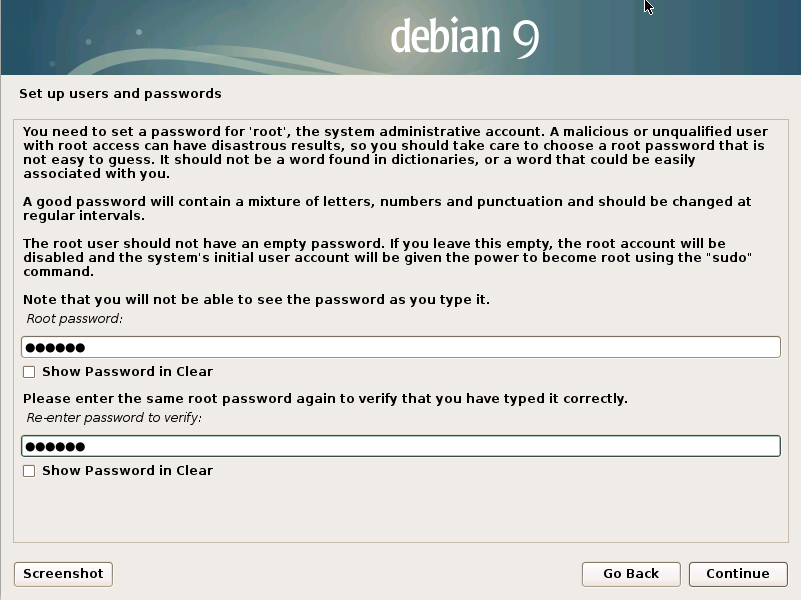
-
Make a New User
Give a Full Name: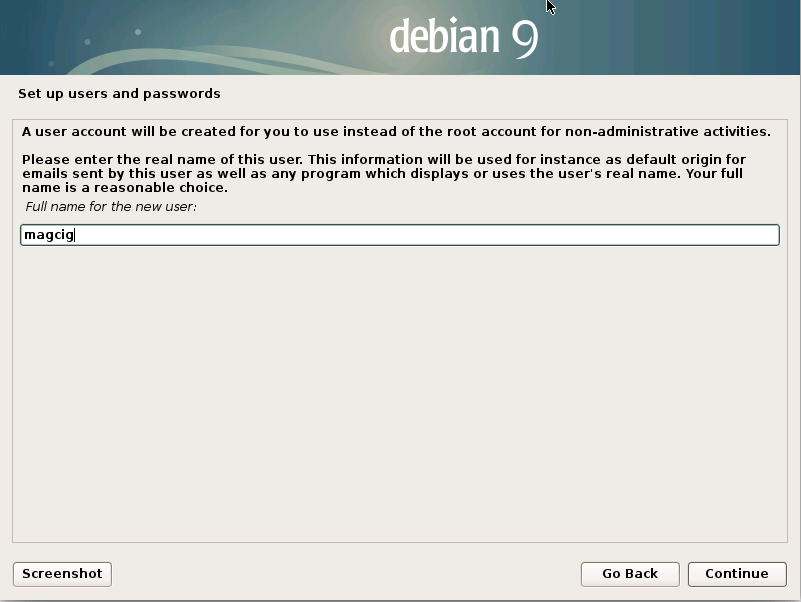
Then the Username:
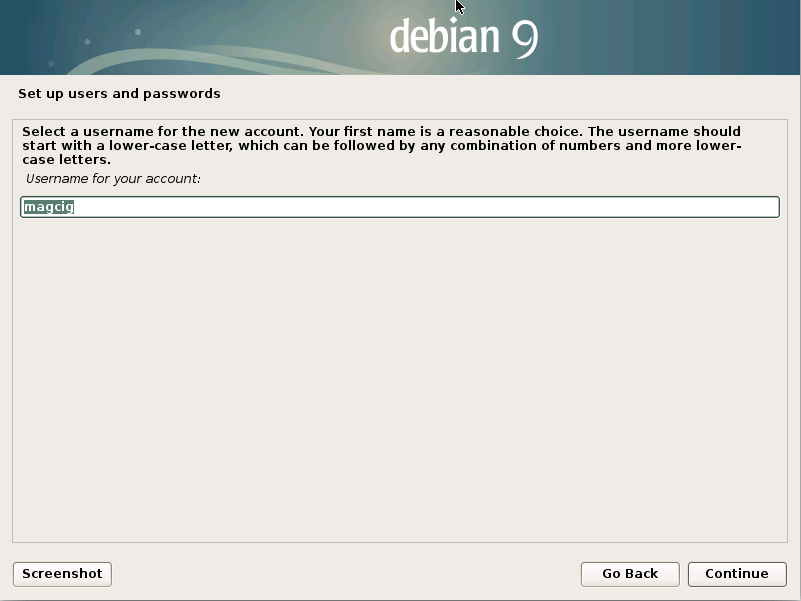
And the User Pass:
Take Note of it too…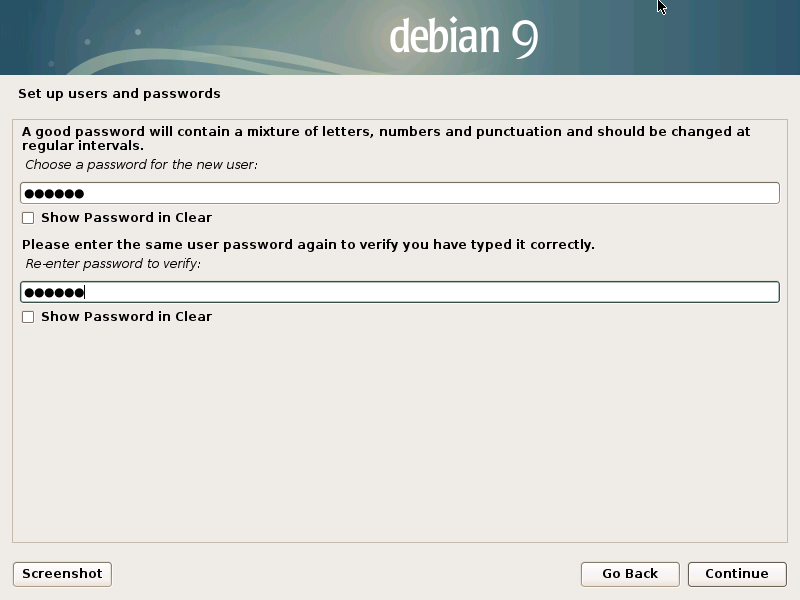
-
Configure the Clock Time Zone
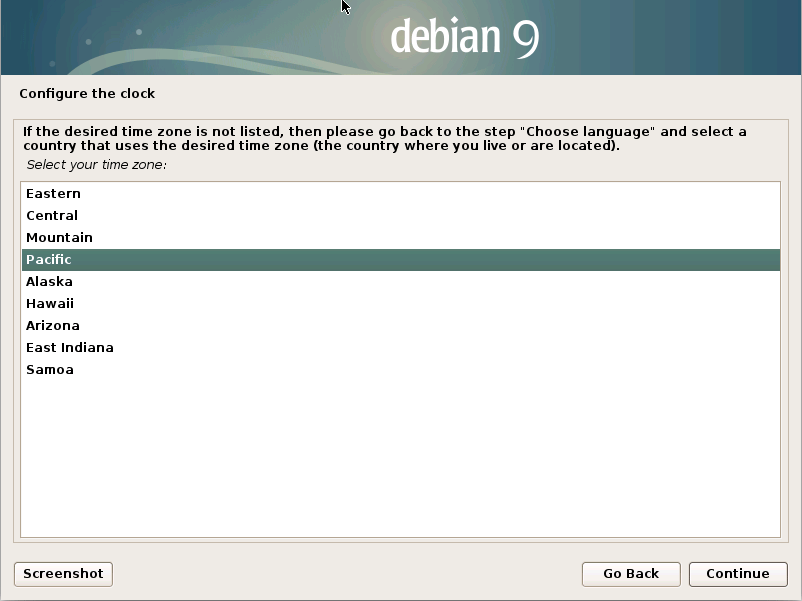
-
Disk Partitioning
So choose “Manual” and follow the linked Guide: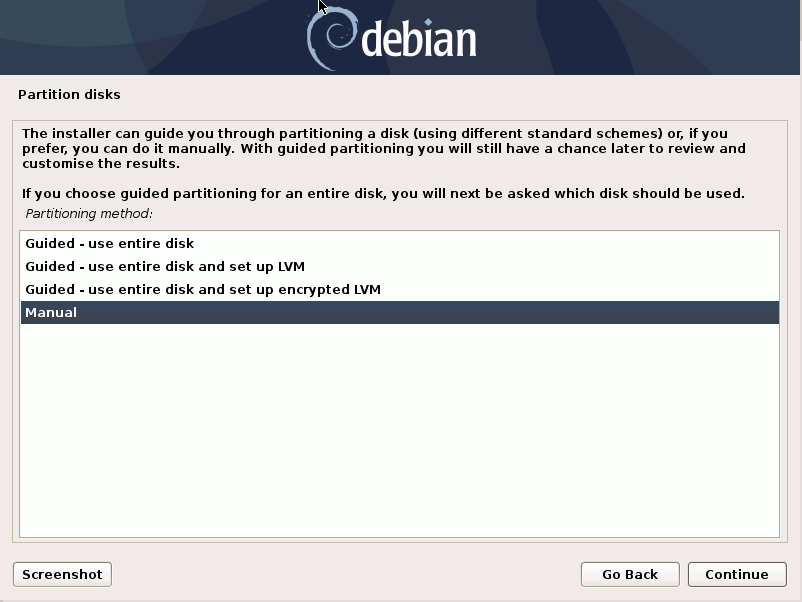
Debian Buster Manual Partitioning Guide
Partitioning Free Space[ad_slider autoplay=”true” interval=”8″ count=”5″] -
Configure the Package Manager
Continue if you have not any DVD to scan: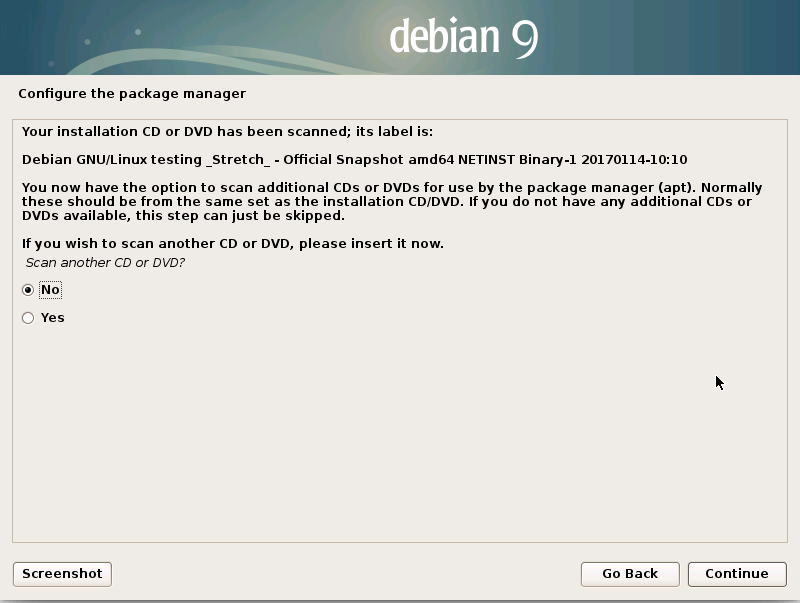
Pick an Apt Mirror Country:
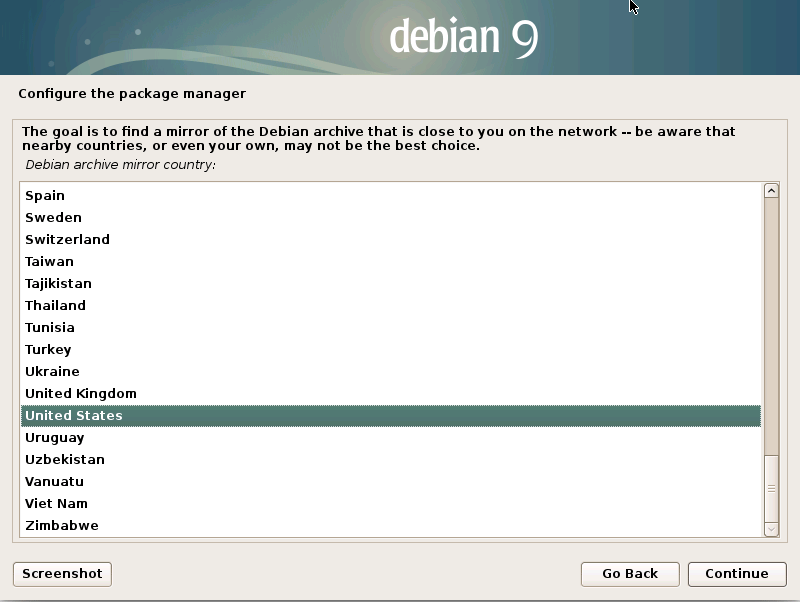
Then a Debian Mirror (It doesn’t matter so much and then ):
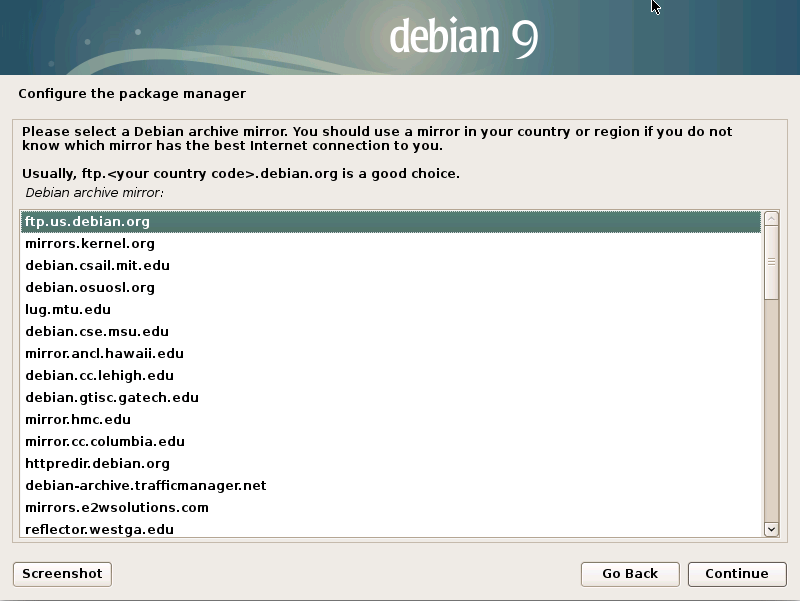
If any proxy then enter the url:
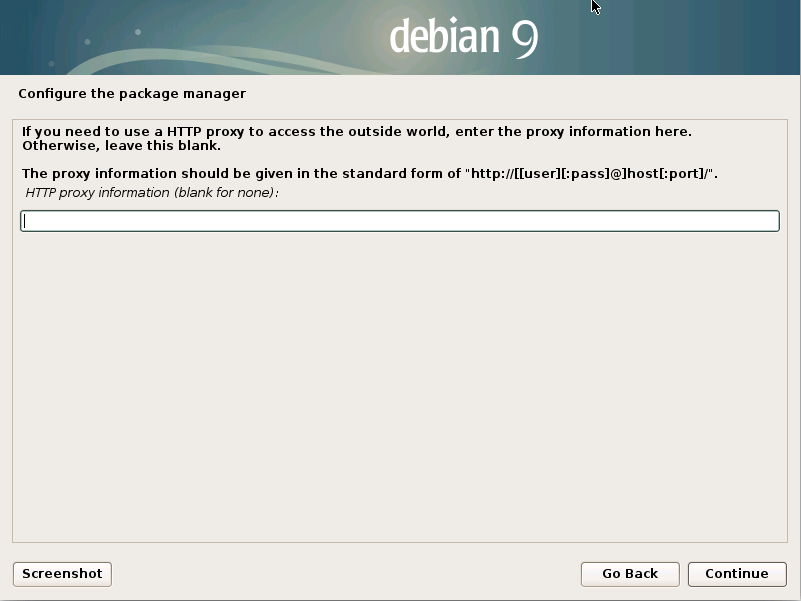
-
Choose if Partecipating to the Popularity Contest
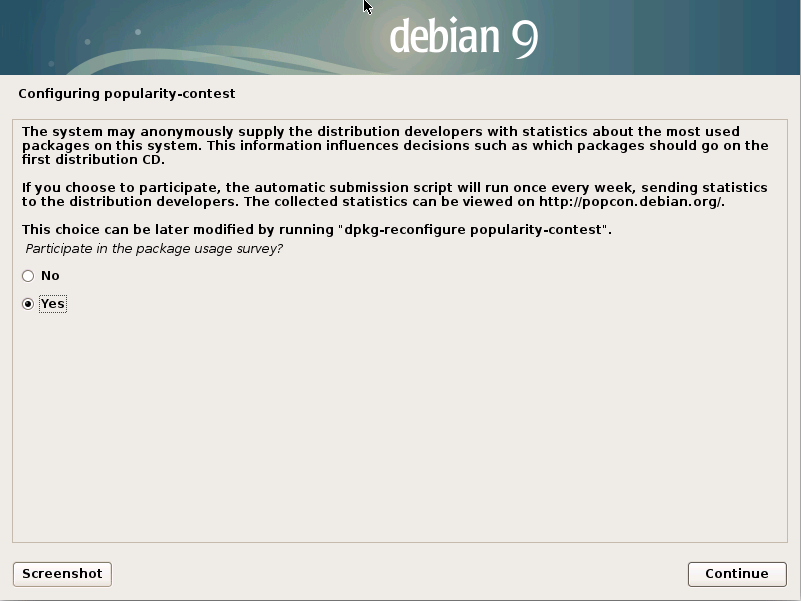
-
Select the Software & desktop to Install
This is the Most Important Choice!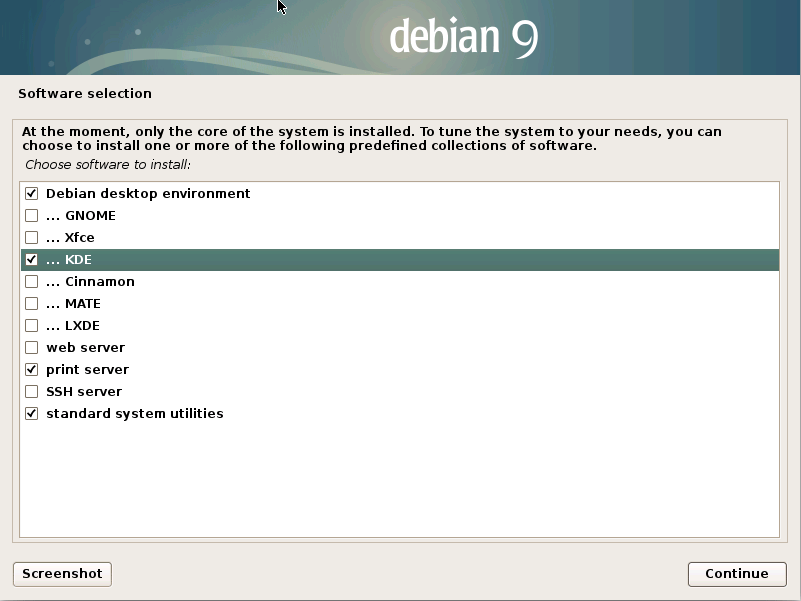
You have many choices but if you are a Beginner just take the Default…
-
Install the GRUB Boot Loader
Continue with the proposed: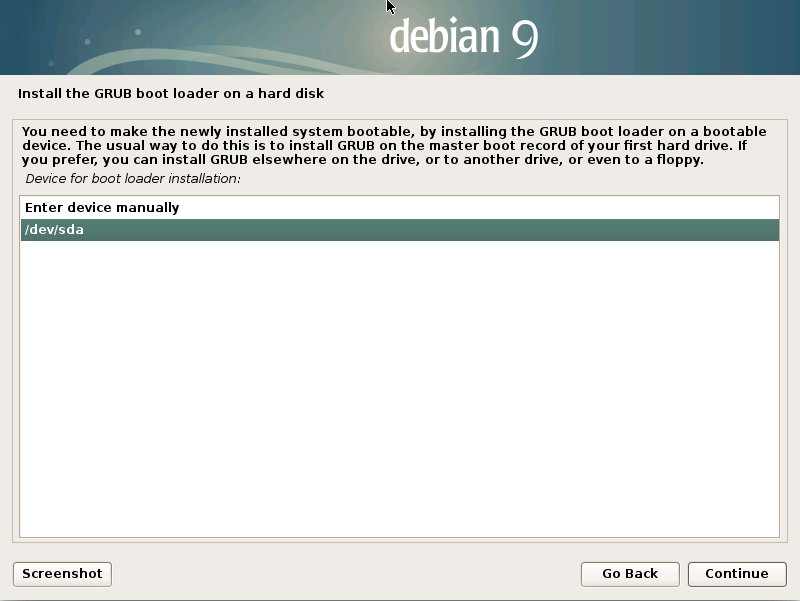
Confirm for Installation:
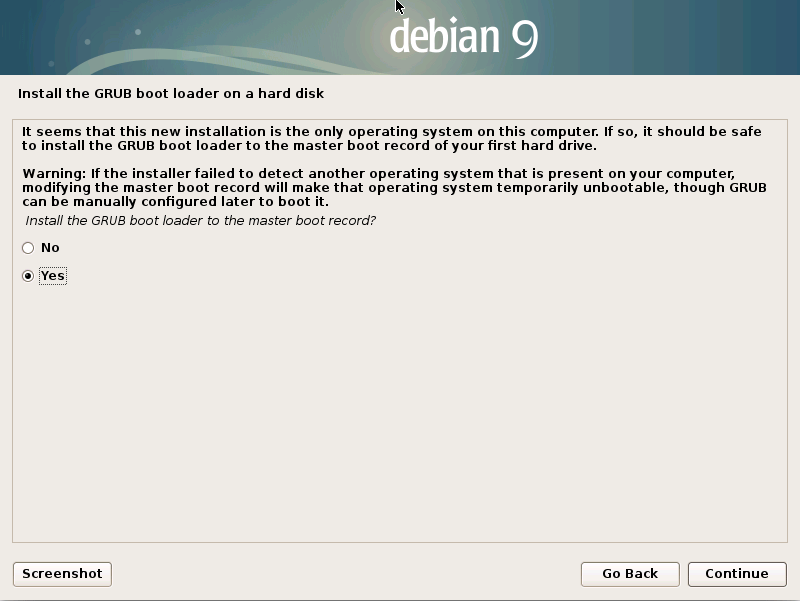
-
Then you are Done!
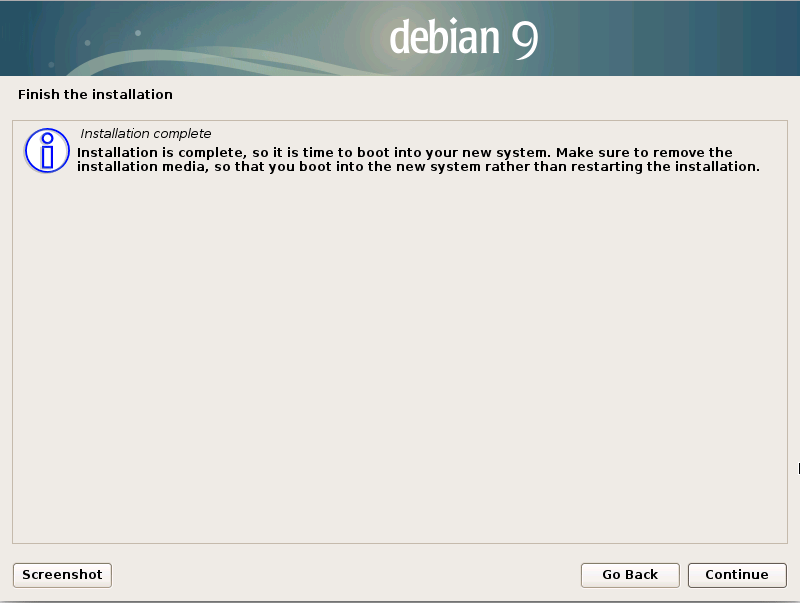
-
Restart the PC
-
Hit Enter on GRUB Spash Screen
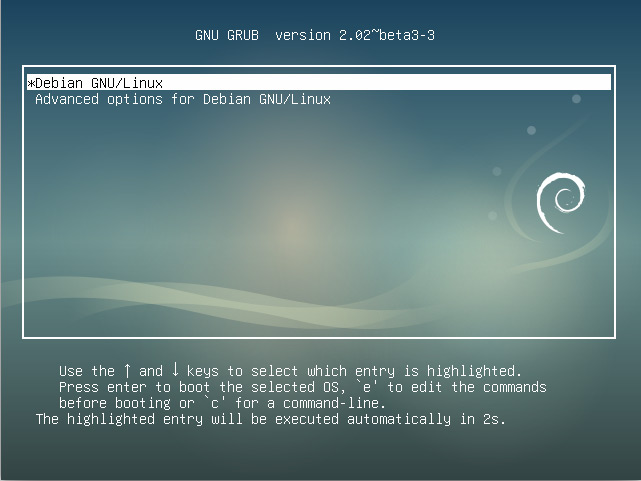
-
Login with the User Pass
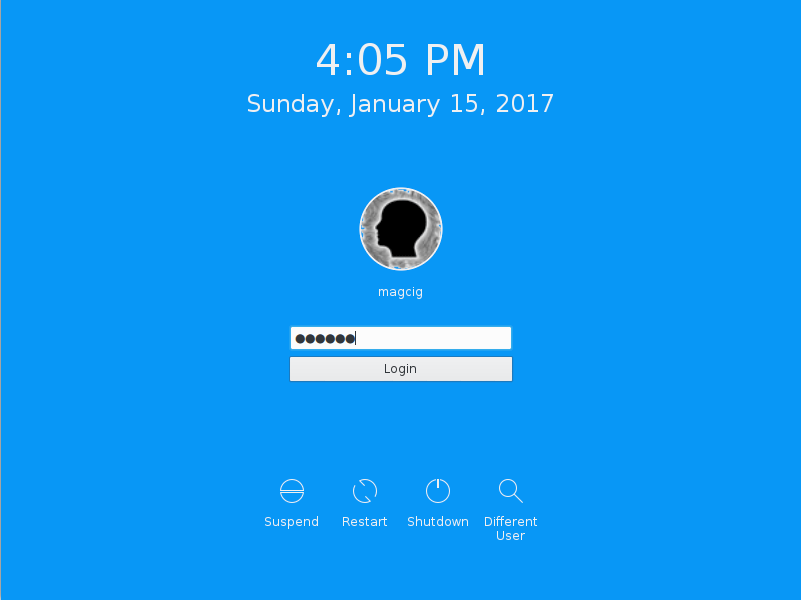
-
Enjoy an Amazing Debian Experience! :)