Install the Latest VLC LXLE 18.04 LTS
[ad_slider autoplay=”true” interval=”8″ count=”5″]
How to Install Latest VideoLAN Media Player on LXLE 18.04 LTS GNU/Linux desktop.
And VLC for LXLE 18.04 is a Free and Open Source Cross-platform Multimedia Player and Framework that plays most Multimedia Files as well as DVD, Audio CD, VCD, and various Streaming protocols.
Finally, included inside the post you find also instructions on How to Install Google-Chrome Web Browser on LXLE Linux.

-
Open a Command Line Terminal Window
(Press “Enter” to Execute Commands).Ctrl+Alt+T
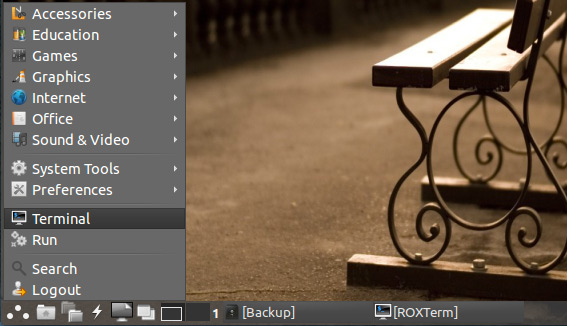
In case first see: Terminal Quick Start Guide.
-
How to Add Latest VLC LXLE Apt Repository PPA
-
Installing Latest VLC for LXLE:
sudo apt-get install vlc
-
How to Install Custom Skins for VLC Media Player
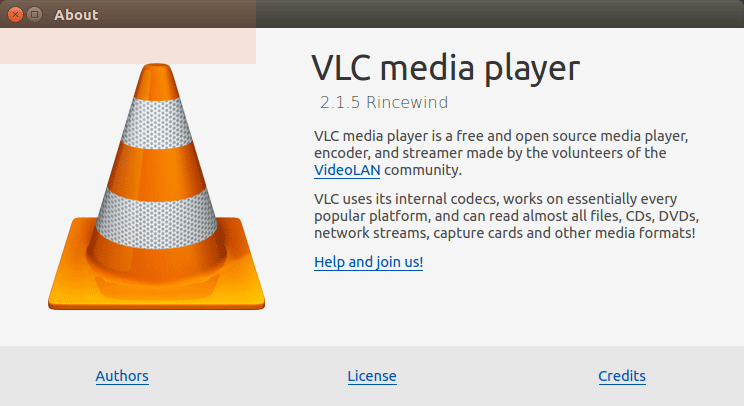
How to Install Google-Chrome Web Browser on LXLE