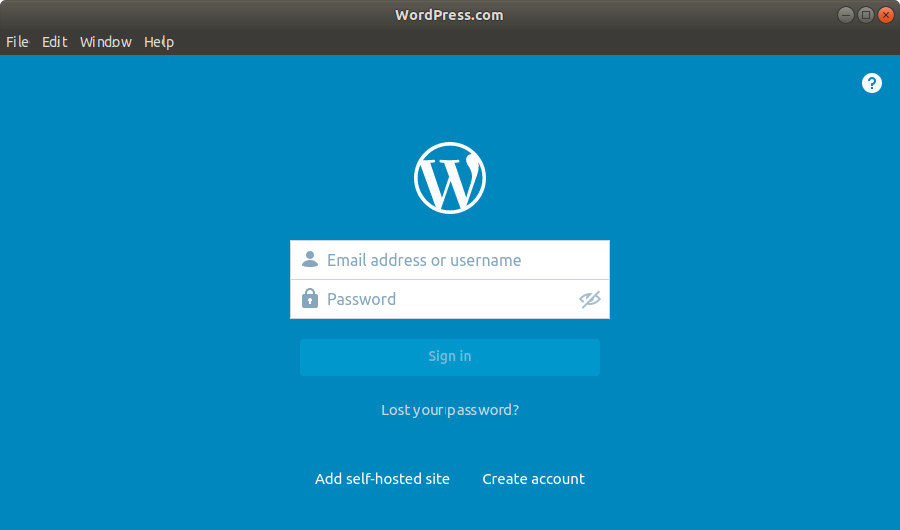Debian Stretch Installing WordPress desktop App Guide
How to Install WordPress desktop App Debian Stretch 9 64-bit GNU/Linux.
And this is the Official WordPress Client for Debian Stretch 9.
Especially relevant is how with this App you can Connect either a WordPress.com Blog or also a Self-Hosted one.
Especially relevant: to Connect a Self-Hosted Website you need to Make Use of the JetPack Plugin.
So moreover included inside this post you’ll also find instructions on How to Make the Initial Setup and Add a Self-Hosted Blog.
Finally, please be aware that the App posting Format may not be compatible with your Website Template.

-
1. Launching Terminal
Open a Terminal window
(Press “Enter” to Execute Commands)
-
2. GDebi Installation
Checking/Installing GDebi Package Installer
which gdebi
If Not there then:
sudo apt-get update
sudo apt install gdebi-core gdebi
-
3. Downloading WordPress Client for Debian
Download WordPress desktop App for Debian GNU/Linux
With Firefox if possible on Prompt Select “Save”!
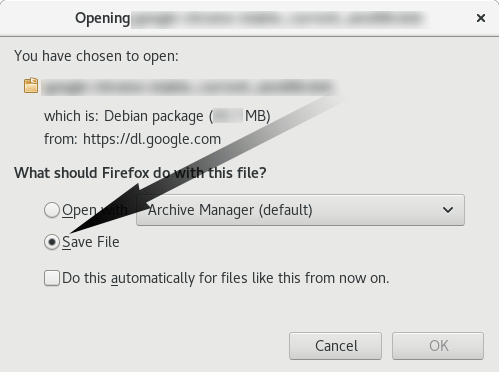
-
4. Installing WordPress desktop Client on Debian
Next follow with Debian WordPress desktop Client Installation:
sudo gdebi ~/Downloads/wordpress*.deb
-
5. Launching WordPress desktop Client
Finally, Launch & Enjoy WordPress App on Debian
On GNOME to Start Searching use the Cmd/Win Shortcut
On KDE Start directly to type the Keyword ‘wordpress’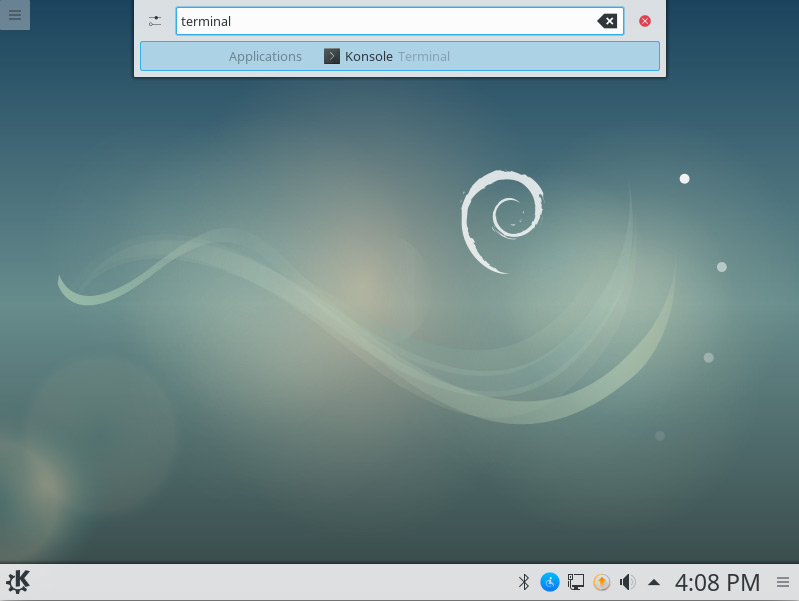
Finally, on others desktop Flavors Look into the respective Menu…
-
6. WordPress desktop App Getting Started Guide
How to Getting Started with WordPress App on Debian