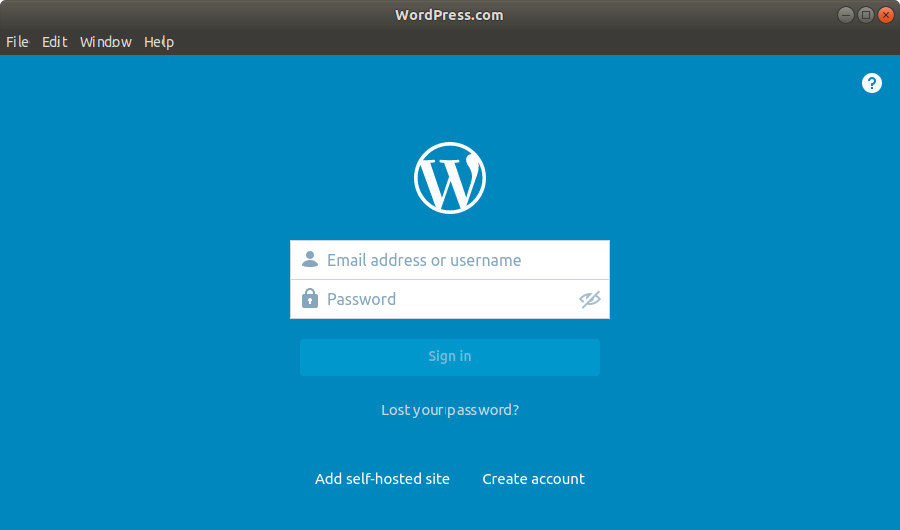GNU/Linux Lubuntu Installing WordPress desktop App Guide
How to Install WordPress desktop App Lubuntu 64-bit GNU/Linux.
And this is the Official WordPress Client for Lubuntu.
Especially relevant is how with this App you can Connect either a WordPress.com Blog or also a Self-Hosted one.
Especially relevant: to Connect a Self-Hosted Website you need to Make Use of the JetPack Plugin.
So moreover included inside this post you’ll also find instructions on How to Make the Initial Setup and Add a Self-Hosted Blog.
Finally, please be aware that the App posting Format may not be compatible with your Website Template.

-
1. Downloading WordPress Client for Lubuntu
Download WordPress desktop App for Lubuntu GNU/Linux
With Firefox if possible on Prompt Select directly “Open with Software Install” or with “GDebi”!
If not auto opened then Double-Click on it in the File Manager or Click on the Chrome Page’s Bottom…
But instead if you prefer the Command Line See Instructions Below. -
2. Installing WordPress desktop Client on Lubuntu
Next follow with Lubuntu WordPress desktop Client Installation
Click on “Install”: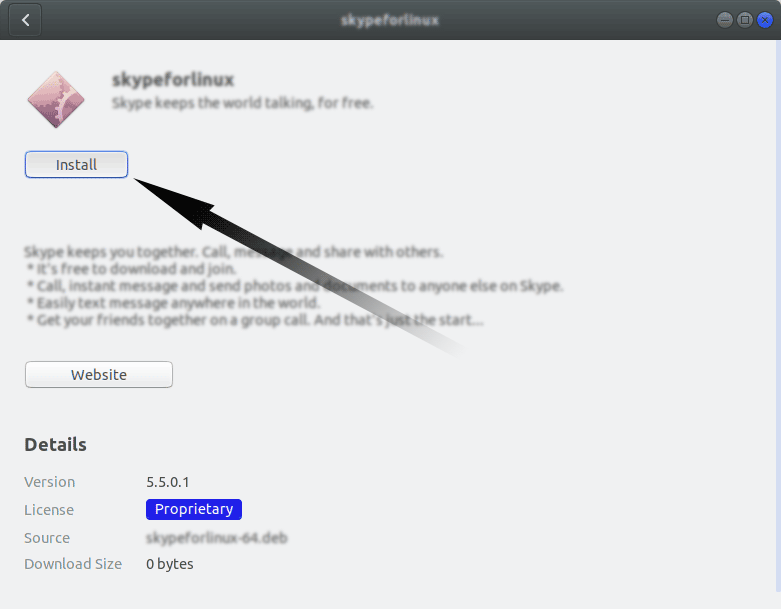
Then Authenticate with your Admin Password to Start the Installation process:

In a Short Time the Software should be Successfully Installed!
But Instad if you preefer the Shell do like:sudo gdebi ~/Downloads/wordpress*.deb
-
3. Launching WordPress desktop Client
Finally, Launch & Enjoy WordPress App on Lubuntu
Find it into the Bottom Left Menu like shown here below
-
4. WordPress desktop App Getting Started Guide
How to Getting Started with WordPress App on Lubuntu