Create Menu Launcher Ubuntu 17.10 Artful
Hi! This Article shows you you Step-by-step How to Create a New Menu Launcher Main on Ubuntu 17.10 Artful GNU/Linux Desktop.
And the Practical Example Here illustrates How to Add a Telegram App Launcher Entry into the Internet Apps Group.
Finally, this Technique is Useful for Adding Any New Custom Software on GNOME Linux Desktops.

-
Check if the alacarte Package is there
which alacarte
If Not then Install It with:
sudo apt install alacarte
If Got “User is Not in Sudoers file” then see: How to Enable sudo
-
Then Launch Main Menu Tool.
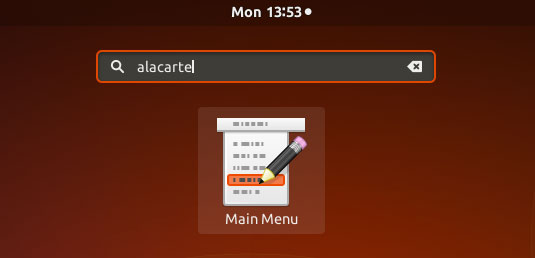
-
Select or Create Menu.
-
Click on New Item.

-
Next Click to the Left On the Launcher Icon
Then Browse for the App .png Icon file.
Here Below See How Locating Files/Icons on Linux Command Line