Install Discord Ubuntu 16.04 Xenial
How to Install Discord on Ubuntu 16.04 Xenial LTS GNU/Linux – Step by step Tutorial.
And Discord for Ubuntu Xenial is an All-in-one Voice and Text Chat for gamers that’s Free, Secure, and works on both your desktop and Phone.
Moreover, the Discord Best Features are:
- Text and Voice Communication: Discord provides both text and voice communication features. Users can join servers (community-based chatrooms) where they can participate in text discussions, share media, and engage in voice conversations with other members.
- Servers and Channels: Discord operates on a server-based structure. Servers are communities created by users, and each server can have multiple channels dedicated to different topics or activities. For example, a server might have channels for general discussion, gaming, art, music, and so on.
- Roles and Permissions: Discord servers can assign roles to users, which grant them certain permissions within the server. Server owners and administrators can manage roles to control who can access specific channels, send messages, manage the server, and perform other actions.
- Emojis and Reactions: Discord supports emojis and reactions in its chat interface, allowing users to express themselves using a variety of emoji icons and symbols. Users can react to messages with emojis to indicate emotions, agreement, or other responses.
- Bots and Integrations: Discord allows the integration of bots, which are automated programs that can perform various functions within servers, such as moderation, music playback, information retrieval, and more. Bots can enhance the functionality of a server and provide additional features for users.
- Moderation Tools: Discord provides tools for server moderators and administrators to manage and moderate chat content. These tools include features like message deletion, user bans, word filters, and automated moderation bots to enforce community guidelines and maintain a positive atmosphere.
- Direct Messaging: In addition to server-based communication, Discord users can also send direct messages to each other. Direct messaging allows for private conversations between individuals or small groups outside of the server context.
- Customization and Theming: Discord offers various customization options, allowing users to personalize their experience. Users can customize their profile, server appearance, and even apply custom themes to the Discord client for a unique look and feel.
Finally, this Easy and Detailed Guide it’s especially recommended for Ubuntu GNU/Linux Beginners.

-
1. Launching Terminal
Open a Terminal window
Ctrl+Alt+t on desktop
(Press “Enter” to Execute Commands)
-
2. Updating Software Sources
Then to Update Apt Repositories.
sudo apt update
-
3. Downloading Discord
Download Discord for Ubuntu GNU/Linux
On Firefox prompt if possible Select directly “Open with Ubuntu Software Center”!
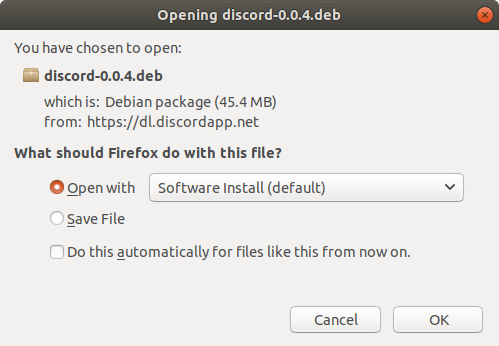
Or with Chrome Click on Bottom’s Button, otherwise Double-Click on it in the File Manager…
-
4. Installing Discord on Ubuntu
Next follow with Ubuntu Discord Installation
Click on “Install”: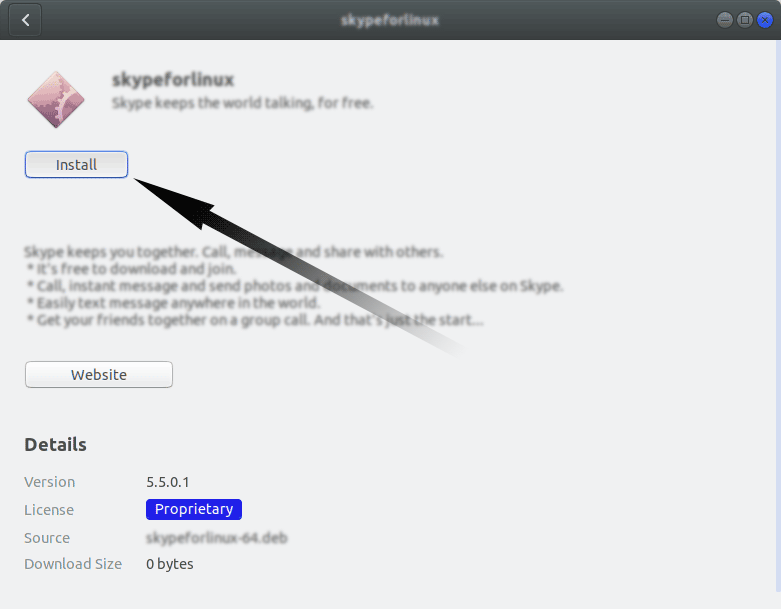
Then Authenticate with your Admin Password to Start the Installation process:

In a Short Time the Software should be Successfully Installed!
-
5. Launching Discord on Ubuntu desktop
Finally, Launch & Enjoy Discord on Ubuntu
Uses the Keyboard Shortcut “Cmd”/”Win” or the Bottom Left Corner like here below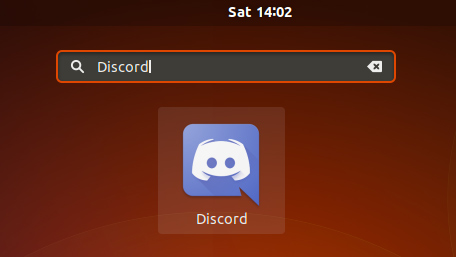
Create Account and Login…
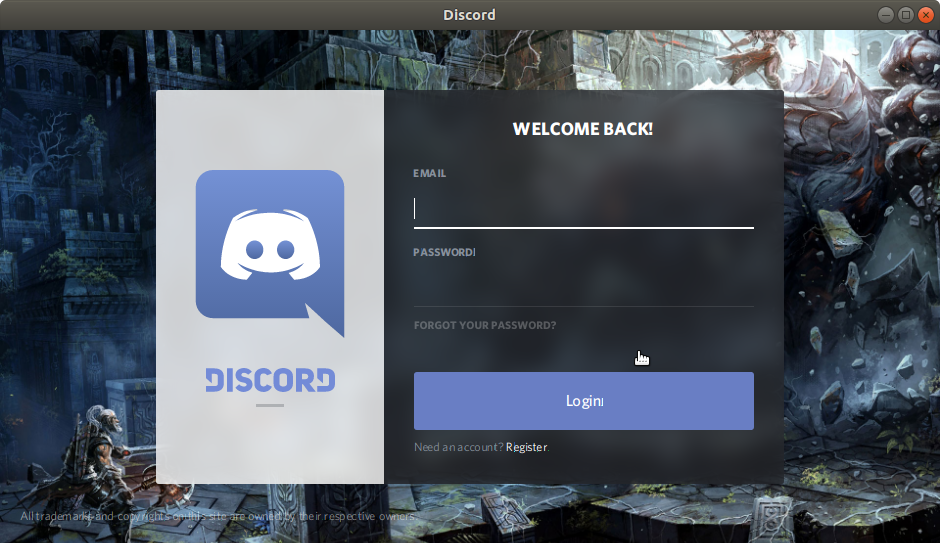
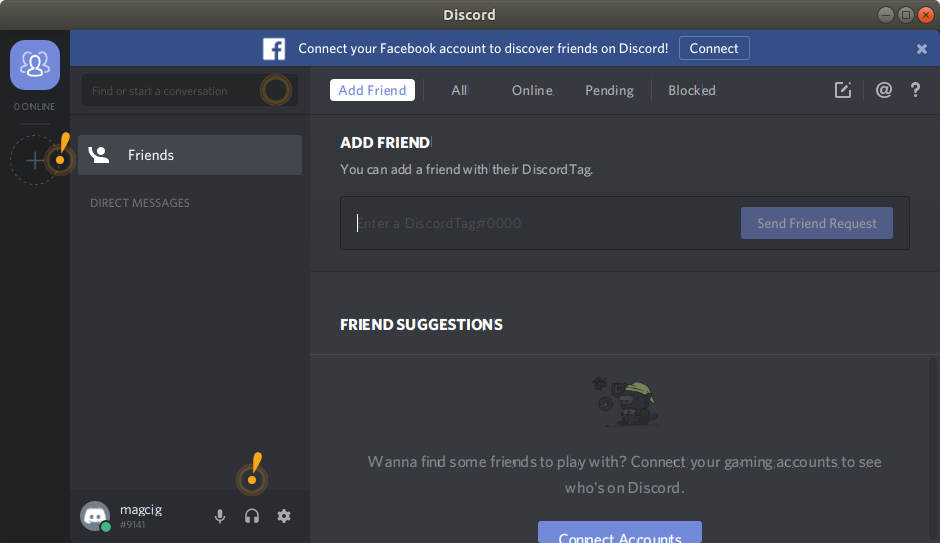
So Now I’m truly Happy if My Guide could Help you to Install Discord Ubuntu 16.04 Xenial!