Install VLC on Kubuntu 17.04 Zesty
How to Install Latest VideoLAN Media Player on Kubuntu 17.04 Zesty GNU/Linux desktop.
And VLC for Kubuntu Zesty is a Free and Open Source Cross-platform Multimedia Player and Framework that plays most Multimedia Files as well as DVD, Audio CD, VCD, and various Streaming protocols.
Especially relevant: Now the VLC Releases are Fast Forwarding from 2.x to 3.x and after 4.x.
Finally, the VideoLAN Open Source Project is lead and composed of a Team of Volunteers, that believes in the Power of Open Source when dealing with Multimedia.

-
Open a Shell Terminal emulator window
Start Typing ‘term’ on desktop.
(Press “Enter” to Execute Commands)
In case first see: Terminal Quick Start Guide.
-
How to Add Latest VLC Kubuntu Apt Repository PPA
-
Installing Latest VLC for Kubuntu:
sudo apt install vlc
Or instead for VLC 3.x try with:
sudo snap install vlc
-
How to Install Custom Skins for VLC Media Player
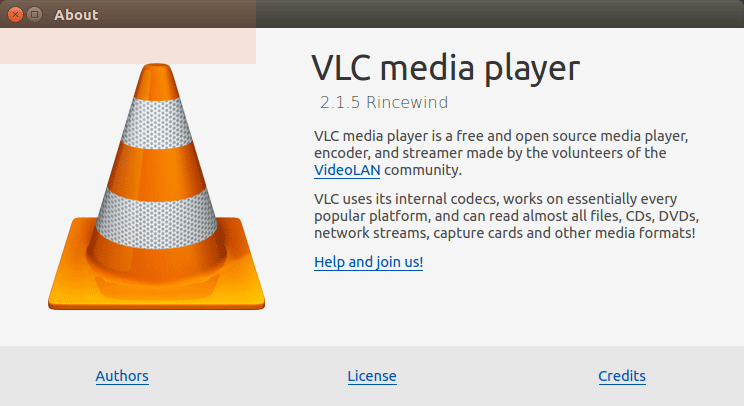
How to Install Google-Chrome Web Browser on Kubuntu Linux: SetUp Chrome on Kubuntu.