Personal File Sharing Ubuntu 16.10 Yakkety
Hi! The Tutorial shows you Step-by-Step How to Enable Personal File Sharing in Ubuntu 16.10 Yakkety GNU/Linux Desktops.
And so here I’ll shows you how to make an Shared Public Folder on the Ubuntu Yakkety Local Network.
Especially relevant: the Local File Sharing is Not Enabled by Default also because it miss of some Needed Components to be Installed.
Finally, so said the Procedure is extremely Easy and Quick to achieve also for the Non Experts.

-
1. Launching File Manager
Open a File Manager window
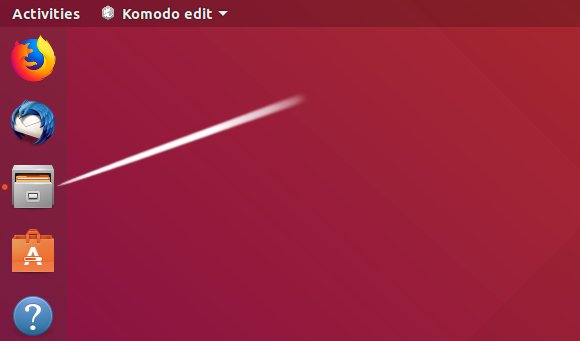
-
2. Accessing Properties
So Select Folder and then Right-Click Select Properties.

-
3. Setting Share Folder
Next Check Share Folder Box.

Again you can Choose also to alow as ‘Guest’ and to Put a Password on Access.
-
4. Installing Packages
Finally, Confirm for Samba Installation.


And in Few Time your Personal File Sharing will be Successfully Enabled! :)
So Now I’m truly Happy if My Guide could Help you to Enable Personal File Sharing in Ubuntu 16.10!