Virt-Manager Create New VM from ISO
Hi! The Tutorial shows you Step-by-Step How to Virt-Manager Create New VM from ISO on GNU/Linux Desktop.
And Virt-Manager for Ubuntu is a desktop UI for Managing Virtual Machines through libvirt. It primarily targets KVM VMs, but also manages Xen and LXC (linux containers).
Moreover, Virt-Manager make use of the KVM Hypervisor Accelerator and QEMU Virtualizer to run Virtual Operating systems on Ubuntu.
Finally, this guide includes All the Shapshots to Create & Run Virtual Machines from ISO on Virt Manager for Ubuntu Desktop.

-
1. Running Virt-Manager
And to Launch Virt-Manager UI
From Shell:virt-manager
Or instead make use of the Desktop facilty…
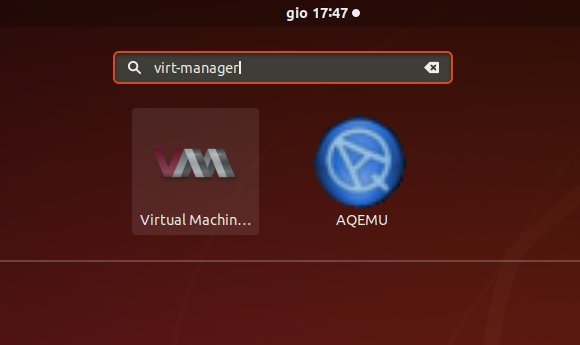
-
2. Making Virtual Machine
Now to Create a Virtual Machine
First, Choose “+” on Top Bar:
-
3. Selecting ISO
Then Choose ISO as Media.

-
4. Loading ISO
And then Browse for the ISO Location.

-
5. Setting CPU & RAM
After Set Up CPU Cores and RAM Size.

-
6. Setting Virtual Disk Size
Again Set VM Disk Size.

-
7. Naming VM
Finally, Set VM Name.

-
8. Launching VM
And so the VM Should Start Up
Then you are free to Install it on the Local System!