GNU/Linux Parrot Canon Scanner Setup – Step-by-step Guide
Hi! The Tutorial shows you Step-by-Step How to Install Canon Scanner Driver and Get Started Scanning in Parrot OS Home/Security GNU/Linux Desktops.
And to Install Canon Scanner on Parrot OS Home/Security Linux it’s enough to Download and Install the Canon Scanner Driver.
Finally, Included in the Guide you find also instructions to Quick Start with Canon Scanning on Parrot.

1. Launching Terminal
Open a Shell Terminal emulator window
(Press “Enter” to Execute Commands)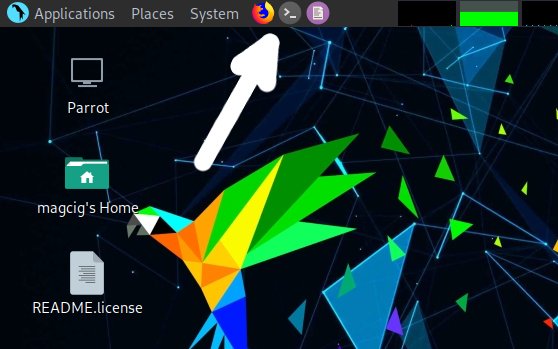
3. Downloading Canon Scanner Driver
Download Canon Scanner Parrot Drivers
Search for “linux [myCanonModRounded]”
You may need to Round Down the Printer Model Number as here below…
Eg: for ‘mx472’ search for “linux mx470”
And for ‘MG2240’ search for “linux MG2200”Confirm to Open with Archive Manager on Browser.
Or after Double-Click/Right-Click on Scanner Driver:
(When Downloaded with Firefox may be located in /tmp/mozilla* Dir)
4. Extracting Canon Scanner Driver
And Extract it into the /tmp directory:

5. Installing Canon Scanner Driver
Now to Install Canon Scanner Driver
First, access the Target location:cd /tmp/scangearmp-*-deb
And then run the Installation Script:sudo ./install.sh
You could be asked to Connect and Turn On the Printer…
In case of Installation Issues see this Troubleshooting!
Now in case of Issue then try first to execute:cd packages
sudo apt-get install gdebi gdebi-core
So for 64-bit run:
sudo gdebi ./*amd64.deb
6. Get Started Scanning
How to Get Started with Canon Scanning on Parrot