Android Studio Kali Linux Installation Guide
Hi! The Tutorial shows you Step-by-Step How to Install Android Studio IDE in Kali 64-bit GNU/Linux Desktop.
First, the Android Studio for Kali is the Official IDE for Android Application Development, based on IntelliJ IDEA.
Especially relevant: the Android App Development Requires a working Oracle Java JDK Installation for Kali.

Again about the Android Studio IDE main Features are:
- Flexible Gradle-based build system
- Build variants and multiple apk file generation
- Code templates to help you build common app features
- Rich layout editor with support for drag and drop theme editing
- Lint tools to catch performance, usability, version compatibility, and other problems
- ProGuard and app-signing capabilities
- Built-in support for Google Cloud Platform, making it easy to integrate Google Cloud Messaging and App Engine
-
1. Launching Shell Emulator
Open a Terminal window
(Press “Enter” to Execute Commands)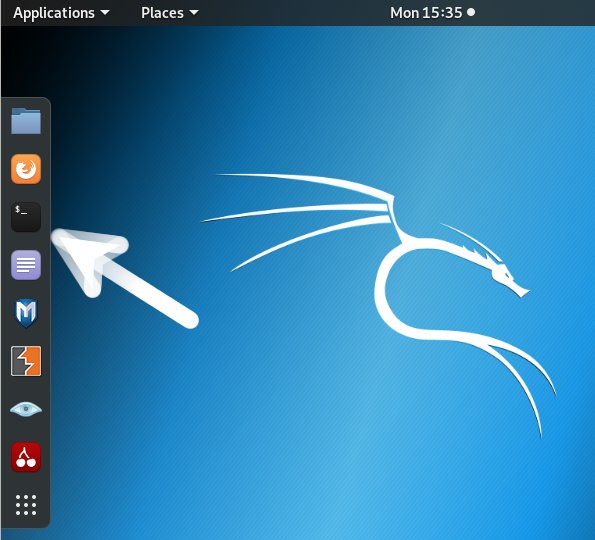
-
2. Downloading Android Studio for Kali
Download Android Studio IDE for Kali
If possible Select directly “Open with Archive Manager”!
-
3. Extracting Android Studio IDE
Then Double-Click on Android Archive
Extract into /tmp
-
4. Installing Dependencies
This for 64-bit Systems only, Install Required Packages.
sudo apt-get install lib32z1 lib32ncurses* lib32stdc++6