Epson Scanner Driver openSUSE 13 Installation Guide
How to Install Epson Scanner on openSUSE 13 GNU/Linux desktop/Workstation.
Epson Image Scan! for openSUSE 13 is a Software that provides Graphical User Interface for Scanning on Linux desktops.
It Includes the Driver – called backend (Epkowa) – an the Graphical Interface which enables you to Scan in Black & White.
Most Noteworthy, if you Cannot Find Epson Image Scan V3/V4 on Epson Website then Follow this -> Guide.
Finally, this complication in the Workflow because Epson has Discontinued the Image Scan openSUSE Releases.

-
Download Epson Image Scan Driver & Software for GNU/Linux
Epson Image Scan! Bundle.
-
Open Console Terminal Shell emulator window
(Press “Enter” to Execute Commands)
In case first see: Terminal QuickStart Guide.
-
Extract Image Scan Bundle
Possibly Double-Click on Archive in File Manager and Extract into /tmp: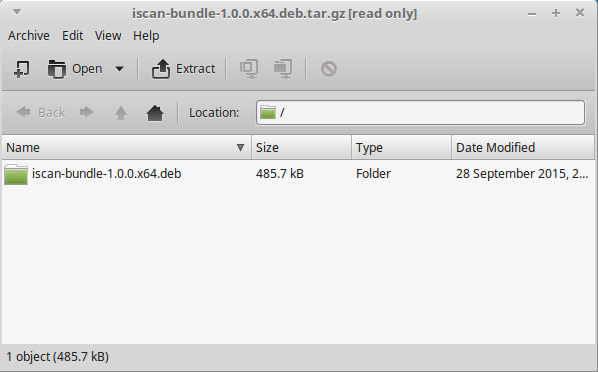
Or from Shell:
tar xvzf ./*scan*.deb.tar.gz -C /tmp/
-
Then Install imageScan Software for Linux
Change to the software Location:cd /tmp/iscan*
Then Run the Installer:
sudo ./install.sh
-
Launch imageScan and Start Scanning :).
From Terminal simply with:
imagescan
