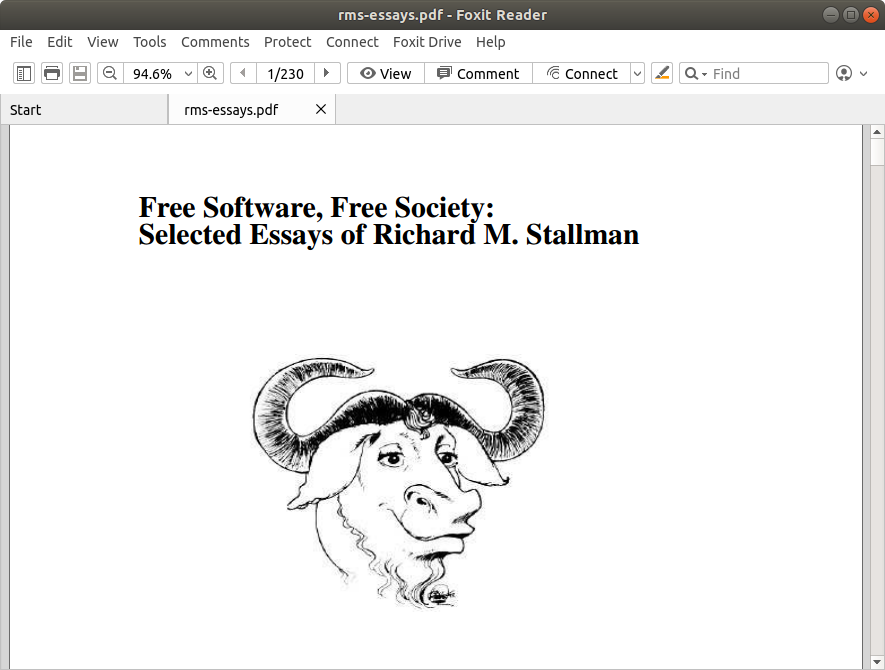Install Foxit Reader KDE Neon
Hi! The Tutorial shows you Step-by-Step How to Install Foxit Reader on KDE Neon 32/64-bit.
And Foxit Reader for KDE Neon is the PDF Reader which enables you to become part of the Connected World.
Because Foxit Reader provide authors with Comments on Documents, be notified when new document Versions become available, Discuss interesting topics right in the document, or securely Open Protected Documents.
Finally, here it’s described a Foxit Reader System-Wide Setup, instead for a Local one simply do it without sudo and Change the Target into the Home folder.

-
1. Launching Shell Emulator
Open a Terminal window
(Press “Enter” to Execute Commands)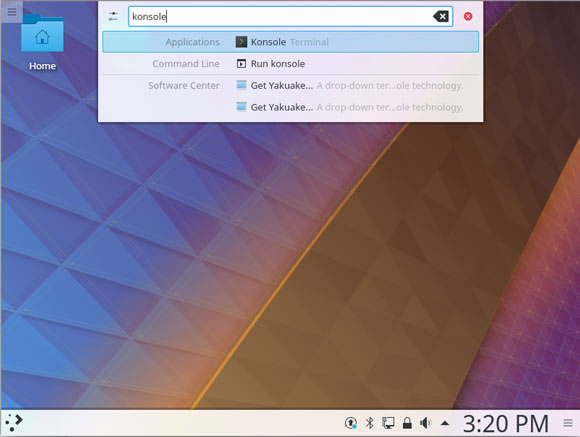
In case first see: Terminal QuickStart Guide.
-
2. Downloading Foxit Reader for KDE Neon
Download Foxit Reader for KDE Neon GNU/Linux
If possible Select directly “Open with Archive Manager”!
-
3. Extracting Foxit Reader
Then Extract Foxit Reader Archive
Possibly Double-Click on Archive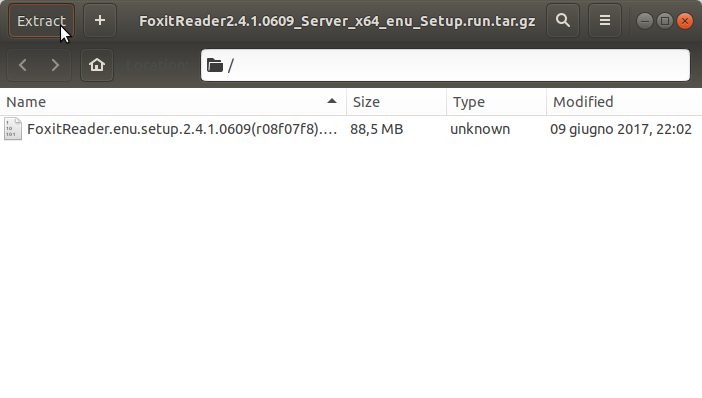
Or from Shell:
tar xvzf FoxitReader*.tar.gz -c /tmp
-
4. Running Installer
Next Launch Foxit Reader Installation
Simply Run:sudo ./FoxitReader*.run
-
5. Installing Foxit Reader
So Now Follow the Foxit Installation Wizard
First, Set the Installation Folder: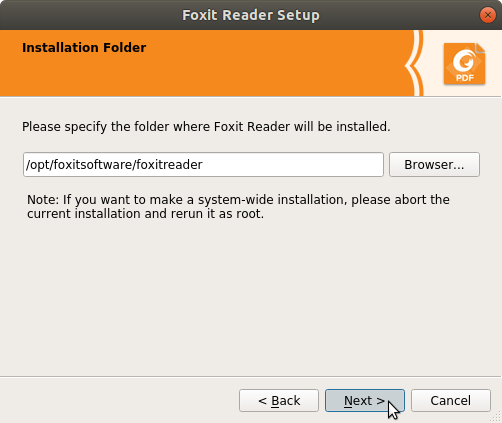
Again Accept the Software Licensing:
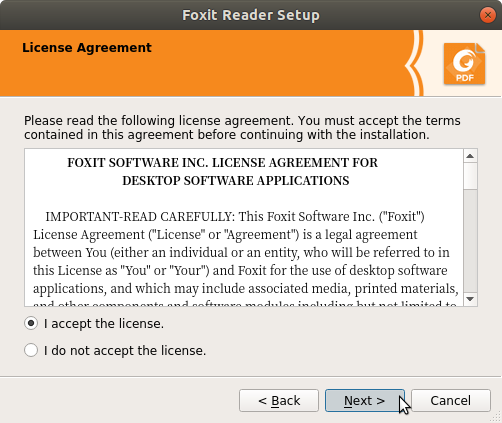
And if a Few Time Foxit Reader will be Successfully Installed!
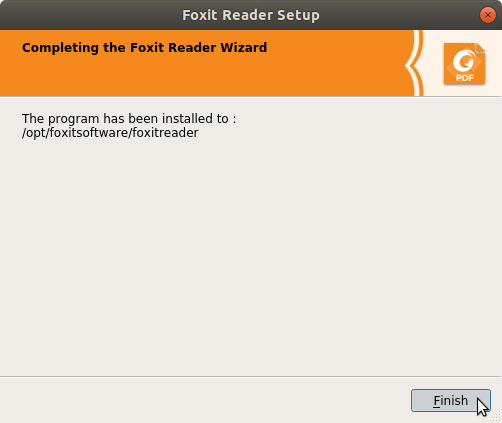
-
6. Running Foxit Reader
Finally, Run & Enjoy Foxit Reader on KDE Neon
Or Launch it from Shell with:FoxitReader
So Now I’m truly Happy if My Guide could Help you to Install Foxit Reader in KDE Neon!