GlassFish 5.0 Debian Sid Unstable Installation Guide
Hi! The Tutorial shows you Step-by-Step How to Install Glassfish 5.0 in Debian Sid Unstable GNU/Linux Desktop.
And the GlassFish 5.0 Debian Sid Unstable Installation is Quick and Easy, involving only the execution of a few Basic Shell’s Commands.
Especially relevant: the Only Requirement is an Oracle Java JDK 8+ Installation.
The Post Include the Basic Installation’s Screenshots to make the Visualization of the whole Process Easier.
Finally, to the article Bottom you Find a Link to Quick Start with Glassfish 5.0 Java EE 8 Server.
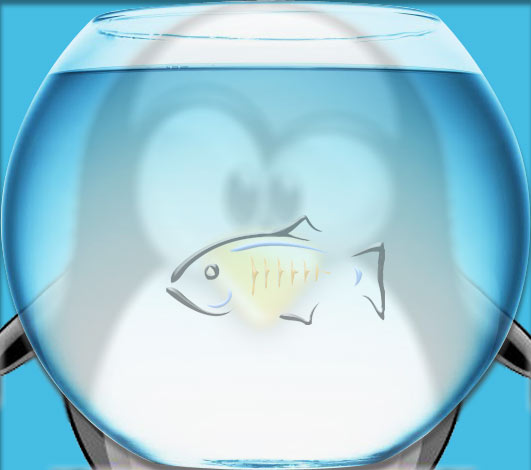
What’s the Reasons to Choose GlassFish 5 App Server between the Others Java-Servers Open Source Alternatives?.
- GlassFish is the Java EE reference implementation
- Support Latest version of the JEE 8 Specification
- Commercial-Professional Support Available
-
Open a Shell Terminal emulator window
(Press “Enter” to Execute Commands)
-
Download Glassfish 5.0 App Server for Linux:
And the Full Platform is Used rather than Web Profile.
-
Installing Unzip Package
Check if already there:which unzip
If not then:
sudo apt install unzip
If Got “User is Not in Sudoers file” then see: How to Enable sudo
-
Then Double-Click on Archive and Extract into /tmp

Or from Command Line:
unzip -d /tmp/ $HOME/Downloads/glassfish*.zip
-
How to Install Required Oracle Java JDK 8+ on Debian Linux.
Install Oracle JDK for Debian