Install Oracle JDK 10 KDE Neon
Hello KDE Neon User! How to Download and Install Oracle JDK 10 on KDE Neon GNU/Linux desktop – Step by step Tutorial.
And to SetUp Oracle JDK 10 for KDE Neon you will need to Use the update-alternatives Tool to Update your System Java to 1.10.
- A local-variable type inference
- A clean garbage collector interface
- Parallel full garbage collection
- Enabling HotSpot to allocate the object heap on an alternative memory device
- Enabling the Grall Java-based just-in-time compiler experimental in Linux/x64
- Consolidation of the repositories of the JDK forest into a single one
- Application class-data sharing, for executing a callback on threads without performing a global VM safepoint
- Thread-local handshakes
- Provision of a default set of root certificate authority certificates in the JDK
Finally, the Contents and Details of Oracle JDK 10 on KDE Neon Install are expressly minimal to focus only on the essential instructions and commands and make the tut easier to understand ;)

-
Open a Shell Terminal emulator window
Just start Typing “konsole” on desktop.
(Press “Enter” to Execute Commands)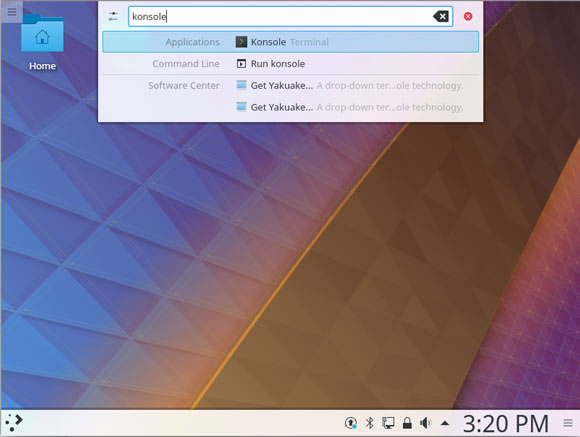
-
Download Oracle Java SE JDK 10 for Linux.
-
Double-Click on the tar.gz Archive and Extract into /tmp
Or from Shell:tar xvzf ~/Downloads/jdk-10*.tar.gz -C /tmp/
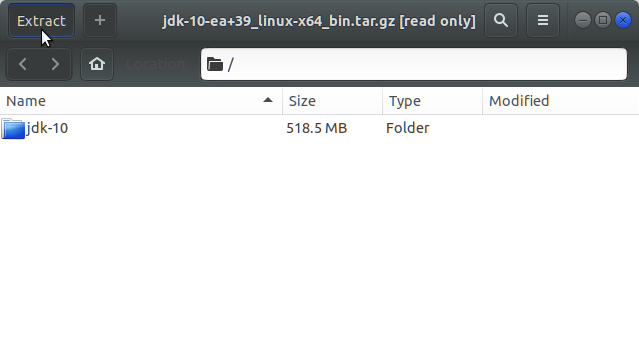
-
Relocate Java JDK 10.
sudo su
If Got “User is Not in Sudoers file” then see: How to Enable sudo
Make a jvm Directory if Not already there withif [ ! -d "/usr/lib/jvm" ]; then mkdir /usr/lib/jvm; fi
Set the root superUser as owner:
sudo chown -R root:root /tmp/jdk-10*
Reiterate the Execution Permission over the Java binaries:
chmod -R +x /tmp/jdk-10*/bin
Finally, Shift the Java contents with:
mv /tmp/jdk-10* /usr/lib/jvm/
-
Installing Oracle Java JDK 10
You can directly Copy & Paste the Commands into Terminal..update-alternatives --install /usr/bin/java java /usr/lib/jvm/jdk-10*/bin/java 1065
update-alternatives --install /usr/bin/javac javac /usr/lib/jvm/jdk-10*/bin/javac 1065
update-alternatives --install /usr/bin/jar jar /usr/lib/jvm/jdk-10*/bin/jar 1065
update-alternatives --install /usr/bin/javaws javaws /usr/lib/jvm/jdk-10*/bin/javaws 1065
Checking or Setting the System Java Version in Use with
update-alternatives --config java
And for the Java Compiler instead:
sudo update-alternatives --config javac
To Switch of Java Version Just Enter the Selection Number on First, Column. :)

-
(Optional) Setting JAVA_HOME User Environment Variable.
su [myUserName]
Or simply:
exit
And Edit the Bash environment Configuration file
nano $HOME/.bashrc
Append:
export JAVA_HOME=/usr/lib/jvm/jdk-10*
Possibly to Check the JDK 10 exact PATH use in another window:
ls /usr/lib/jvm/
Ctr+x to Save & Exit from nano Editor :)
Next to Load the New Bash Environment:bash
-
Finally, Test New Java JDK 10 Installation.
java -version
Java IDEs Installation on KDE Neon
Eclipse IDE for Java Development Install on KDE Neon: Installing Eclipse IDE for Java Dev on KDE Neon.
Netbeans IDE for Java Development Install on KDE Neon: Installing NetBeans IDE for Java Dev on KDE Neon.
IntelliJ IDEA 2024 for Java Development Install on KDE Neon: Installing IntelliJ IDEA for Java Dev on KDE Neon.
Now Thanks to Oracle-Sun Corporation you are able to Successfully Start Up with Java 10 Development.
Now Thanks to Oracle-Sun Corporation you are able to Successfully Start Up with Java 10 Development.
Welcome to Java 10 New Dev Env! ;)