Install Adobe Reader Kubuntu 17.10 Artful
Hello Kubuntu User! The Guide shows you Step-by-Step How to Install Adobe Reader 9.5.5 for Kubuntu 17.10 Artful GNU/Linux Desktop.
First, the Adobe Reader for Kubuntu 17.10 Software is the Free Global Standard for reliably Viewing, Printing, and Commenting on PDF Documents.
Especially relevant: at the Same Time I’m also Showing Here How to Install Downloaded Packages .deb with Dependencies for Linux Kubuntu.
Finally, to the Guide Bottom you find included Links to other articles showing How to Install Google-Chrome and Evernote Clone for Kubuntu.

-
Open a Shell Terminal emulator window
Start Typing ‘term’ on Desktop.
(Press “Enter” to Execute Commands)
In case first see: Terminal QuickStart Guide.
-
Install Required Packages (For 64-bit only)
sudo apt install libxml2:i386
-
Download Latest Acrobat Reader .deb Package
Select the Latest Release and then Get the .deb Package.
-
Open Dolphin File Manager
And Navigate to $HOME/Downloads folder.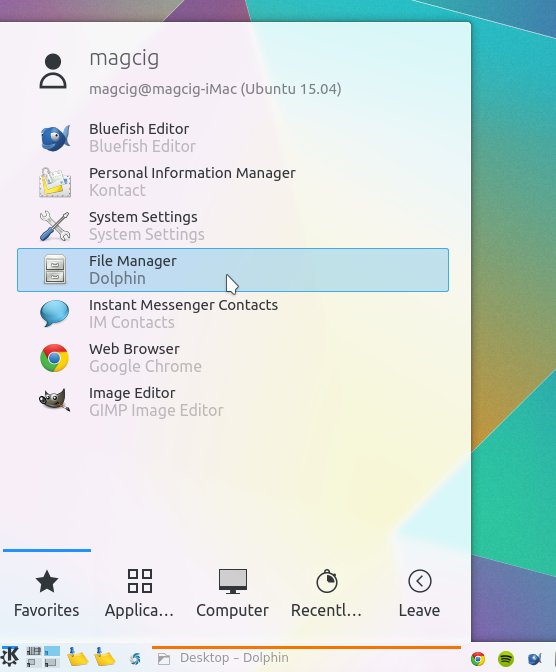
-
Double-Click on Adobe Reader.deb Package
Then Click on Install.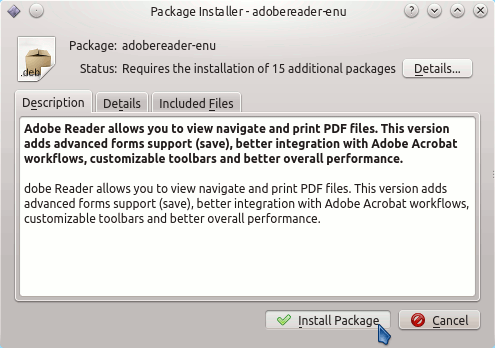
In a Little While Adobe Reader will be Successfully Installed and Working on your System :)
Then Thanks to the Adobe Software Company you can Enjoy the Best Pdf App Adobe Reader for Kubuntu Linux.
How to Install Google-Chrome Web Browser on Kubuntu:
Installing Google-Chrome Web Browser on Kubuntu Distro.
How to Install Evernote Linux Clone on Kubuntu:
How to Install Evernote Clone on Linux Kubuntu Distro.
