Eclipse JEE Quick Start Tomcat 9 Deployment
Hi! The Tutorial shows you Step-by-Step How to Quick Start on Eclipse for Java JEE with Servlet Deployment Hello-World Example on Apache Tomcat 9 Server for Linux.
The Tutorials is Practical, Include the Basic Screenshots and Give Focus just to the Essential Instructions and Commands.
On the How to Quick Start on Eclipse for JEE Web Development with Hello-World Tomcat 9 Deployment Bottom Link to Tutorial on Servlets and JSP Development on Eclipse.

-
How to Install Eclipse 2025-03 R IDE JEE on Linux:
-
Open a Terminal Window
(Press “Enter” to Execute Commands). -
Download the sample.war Archive
wget http://sviluppo-siti-web.com/files/sample.war
-
Give Execution Permission.
chmod +x sample.war
-
Run Eclipse for Java JEE.
-
Import the sample.war File.
File > Import.
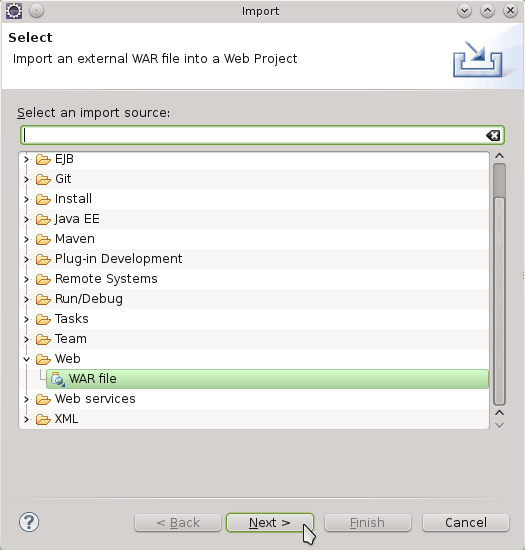

-
Add a Tomcat 9 Server to Eclipse.
On the Servers Tab Click the Create Server Link.

Select the Apache Tomcat 9 Server.

Then Browse for the Tomcat 9 Installation Location.
How to Install Tomcat 9 Server on Linux

-
Right-Click > Run As > Run on Server.


-
Hello-World Servlet Deployed in Eclipse JEE Browser.

-
Tutorial for Java JEE Web Development on Eclipse