Installing
-
3. Downloading AMDGPU-Pro for Mint
Download AMDGPU for Mint GNU/Linux
If possible Select directly “Open with Archive Manager”!
-
4. Extracting AMDGPU Archive
Then Extract AMDGPU tar.xz into /tmp Directory
If it does Not Open automatically then Double-Click on File Manager.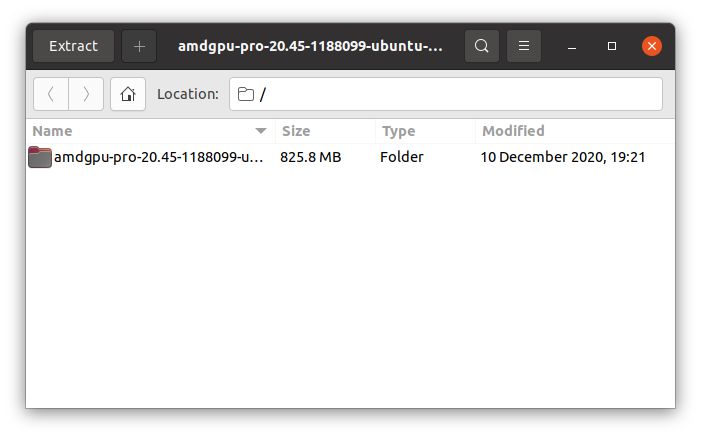
Or from Command Line:tar xvf ~/Downloads/amdgpu-pro*.tar.xz -C /tmp/
But if you are in Trouble to Find the Location on Terminal then See: How to Access Downloads Folder from Browser.
-
5. Installing AMDGPU-Pro
Now to Install AMDGPU PRO
First, possibly check if a previous version is already installed with:apt show amdgpu-pro
And if yes then to remove it use:
sudo apt purge amdgpu-pro
Next to Set up AMDGPU Pro Run then Installer:
/tmp/amdgpu*/amdgpu-pro-install -y
Again for the Pro with OpenCL Support:
/tmp/amdgpu*/amdgpu-pro-install --opencl=pal,legacy -y
Instead, for the OpenCL Headless variant do:
/tmp/amdgpu*/amdgpu-pro-install --opencl=pal,legacy -y --headless
Last, for the Open-Source alternative play:
/tmp/amdgpu*/amdgpu-install -y
Finally, to load it reboot with:
sudo reboot
-
6. Configuring for Vulkan
Finally, Only for Vulkan Driver:
sudo usermod -a -G video $LOGNAME
And Check the Setup is successful with:
groups
Contents