KDE Neon Installing Visual Studio Code
Hi! The Tutorial shows you Step-by-Step How to Download and Install Visual Studio Code IDE in KDE Neon 64-bit GNU/Linux Desktop.
And Visual Studio Code for KDE Neon is a Lightweight but powerful Source Code Editor which runs on your Desktop and is available for Windows, macOS and Linux.
Moreover, it comes with built-in support for JavaScript, TypeScript and Node.js and has a rich ecosystem of extensions for other languages (such as C++, C#, Java, Python, PHP, Go) and runtimes (such as .NET and Unity).
Especially relevant: as an equivalent Alternative with MIT License and No Tracking Telemetry see instead VSCodium.

-
1. Launching Shell Emulator
Open a Shell Terminal emulator window
Just start Typing “konsole” on Desktop.
(Press “Enter” to Execute Commands).In case first see: Terminal QuickStart Guide.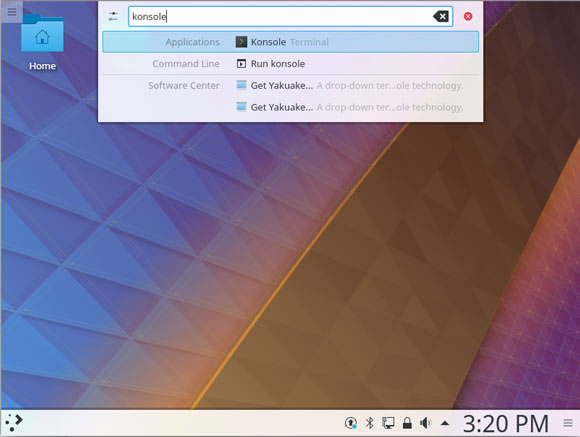
Contents
