Light Table Kubuntu 18.04 - Installing
-
2. Downloading Light Table for Kubuntu
Download Light Table for Kubuntu GNU/Linux
If possible Select directly “Open with Archive Manager”!
-
3. Extracting Light Table Archive
Then Extract Light Table tar.gz into /tmp Directory
If it does Not Open automatically then Double-Click on File Manager: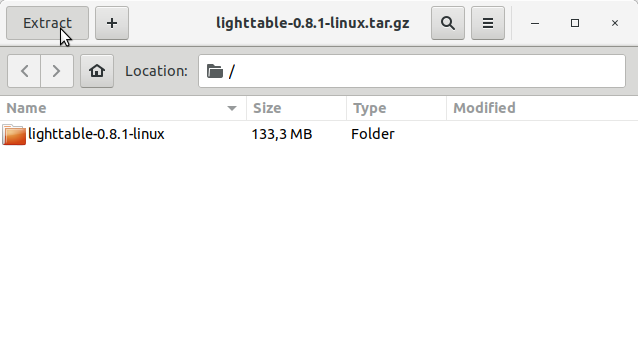
Or from Command Line:tar xvzf ~/Downloads/*.tar.gz -C /tmp/
-
4. Installing Light Table
First, Set the SuperUser as Owner with
sudo chown -R root:root /tmp/lighttable*
And to Set up Light Table Switch to a Directory into System:
sudo mv /tmp/lighttable* /opt/lightTable
Finally, Make a Symlink to Easy Launching from Shell:
sudo ln -s /opt/lightTable/LightTable /usr/local/bin/lightTable
Contents