Encrypting
-
2. Launching VeraCrypt
Now Launch VeraCrypt GUI
From Shell simply with:veracrypt
Or Use the Launcher:
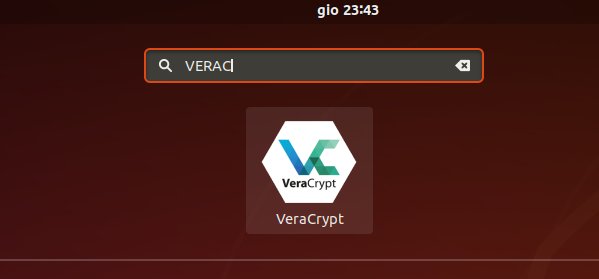
-
3. Starting Encryption
So to Start Encrypting Volume
First, simply Choose :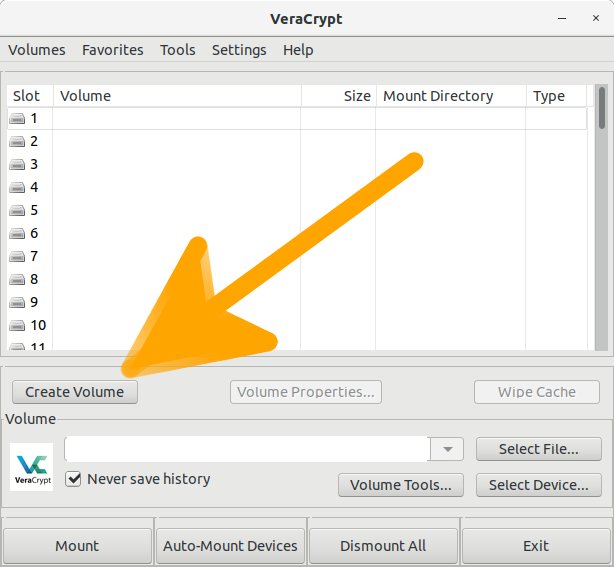
-
4. Selecting Encryption Type
Then Select the ‘Create an encrypted file container‘ checkbox:

But instead if you intend to Encrypt Disk with Data then Choose ‘Create a volume within a partition/device’…
And -
5. Selecting Volume Type
Now Choose between a ‘Standard VeraCrypt volume‘ and ‘Hidden VeraCrypt volume‘:

And
-
6. Setting Up File
Follow to ‘Select File‘:

Set the Location and Name for the File:
And the Free Space on the Target will the Maximum Volume Size…

And Click on
-
7. Selecting Encryption Options
Now potentially Choose of simply Confirm Algorithm & Hash:

And
-
8. Setting Up Dimension
Next Setup the Volume Size.

And
-
9. Setting Up Password
Follow to Setup the Encryption Password:
Advantages of Using Keyfiles.
And
-
10. Formatting Type
Again select the Filesystem type:

And
-
11. Formatting Device
Finally, to Format Disk
First, generate the Randomness:
Keep Moving your Mouse inside the Window until done
And Click on to Start for Encryption:

Wait until it’s Done!
-
12. Mounting Device
Next to Mount VeraCrypt Volume/Device/Disk
:
Enter the Pass:

And :


Again you can Setup for Auto-Mounting Devices on VeraCrypt Start:

Finally, you can use GParted to Format a VeraCrypt Mounted drive at any Time…
software/VeraCrypt/
software/VeraCrypt/
software/VeraCrypt/
So Now I’m truly Happy if this Info could Help you to Encrypt Disk on Ubuntu!
Contents