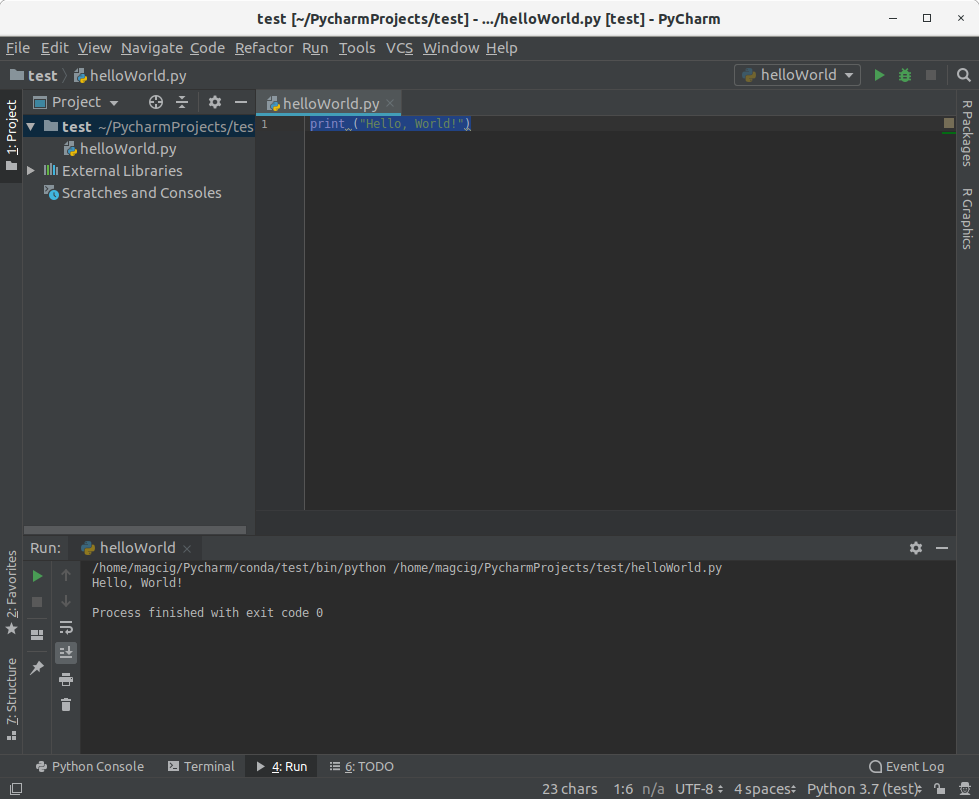Linux PyCharm Getting Started Guide
How to Get Started with PyCharm Community Edition IDE with Hello-World Example on GNU/Linux desktops – Step by step Tutorials.
And PyCharm for Linux is a Python IDE with Complete Set of Tools for Python development. In Addition, the IDE provides capabilities for Professional Web Development using the Django Framework.
And the PyCharm Community Edition Features are:
- Lightweight IDE for Python development
- Free, Open-Source, Apache 2 license
- Intelligent Editor, Debugger, Refactorings, Inspections, VCS integration
- Project Navigation, Testing support, Customizable UI, Vim key bindings

-
1. Installing PyCharm
How to Install PyCharm on GNU/Linux
-
2. Launching PyCharm
Then Start PyCharm IDE.
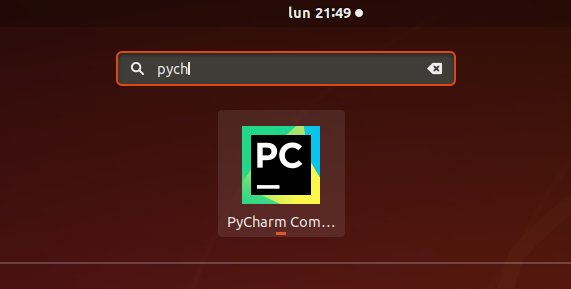
-
3. Making Project
Next Make a New Project.
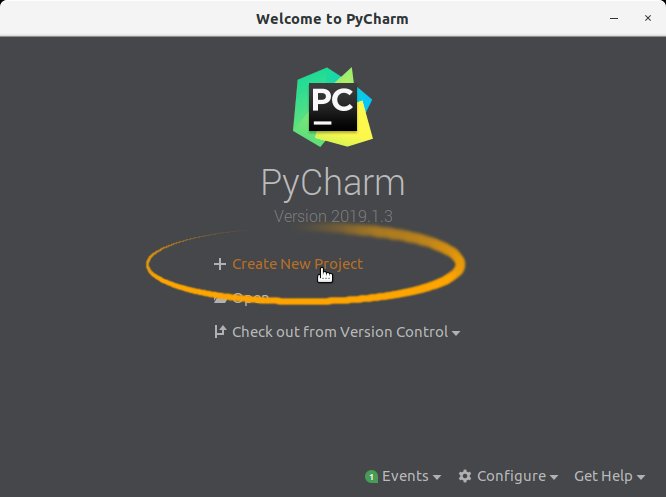
Put it a Name
And furthermore, potentially Set a Custom Virtual Environment… For Conda follow the Linked Instructions here below.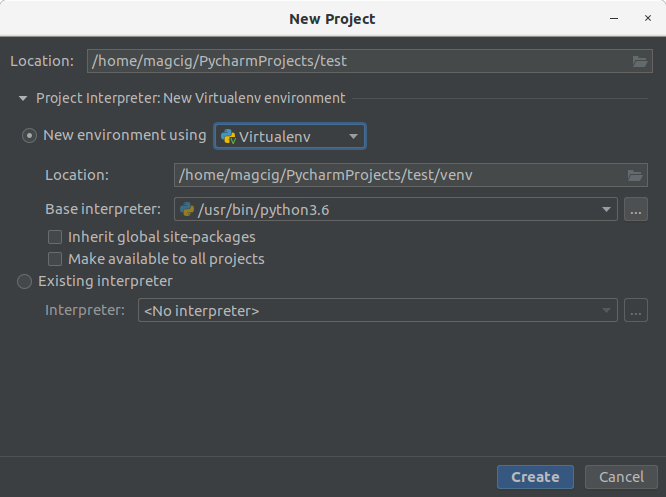
How to Install Anaconda Python on Linux
-
4. Making New File
Now Create a New File
Right-Click on the Project > New > File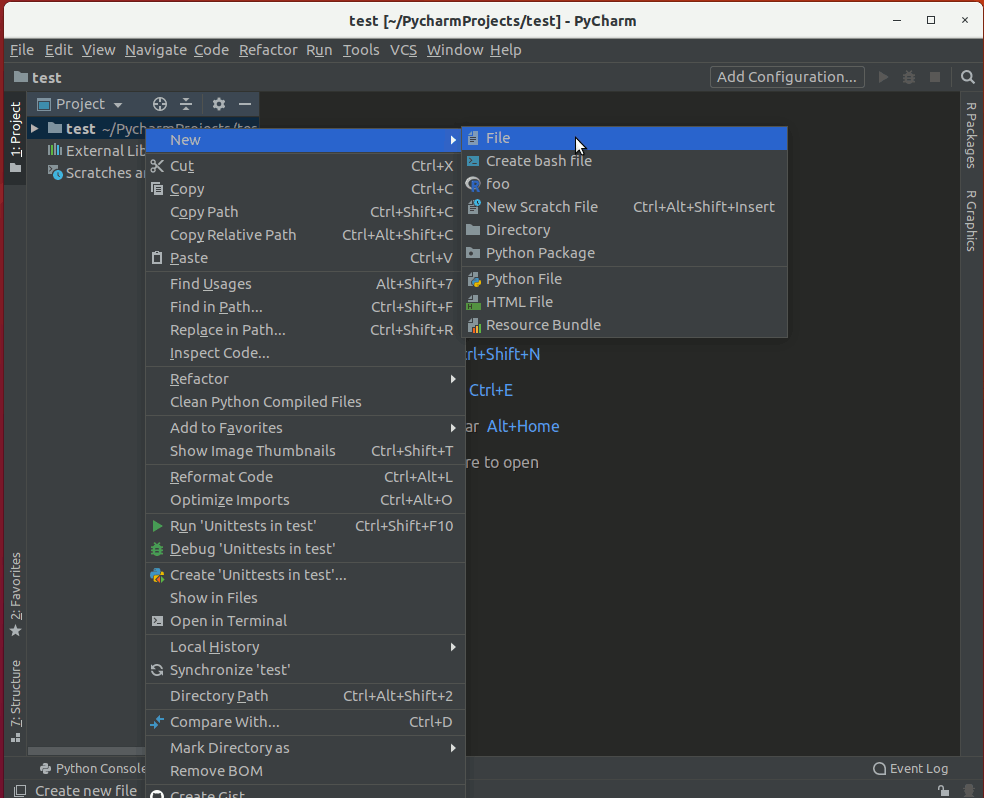
Set a Name as ‘helloWorld.py’:
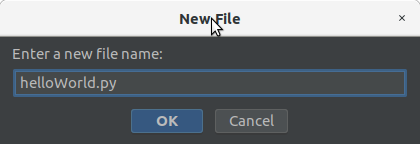
-
5. Running Hello World
Again, Enter a Content
Like for example:print ("Hello, World!")Finally, to Run the Example
Right-Click on File & Run: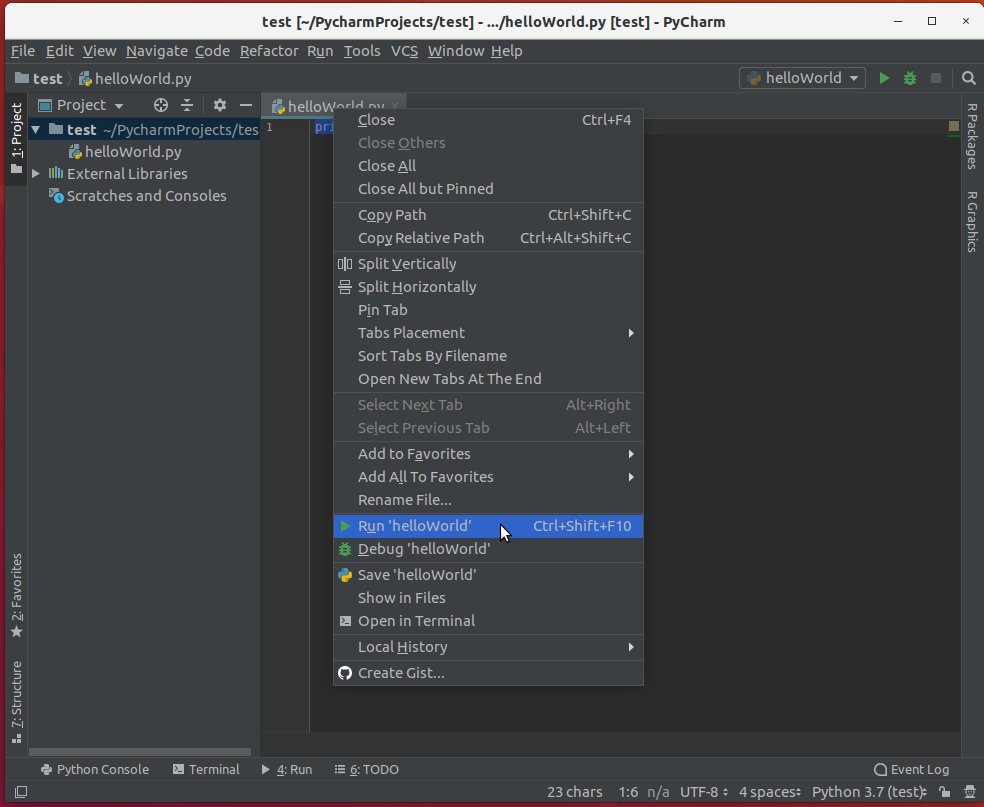
And you’ll see ‘Hello World’ as Output on the ebedded terminal: