GNU/Linux MX Installing Opera Web Browser – QuickStart Guide
Hi! The Tutorial shows you Step-by-step How to Download & Install the Latest Opera Web Browser 72+ in MX GNU/Linux 64-bit Desktop.
And the Opera Web Browser for MX Linux Dispose of Several Advanced Features and the Most Valuable One is the ability of Resuming Any Download.
After the Manual Download and Installation of the Opera .deb Package the Opera MX Linux Repository is Automatically Added to Facilitate the Browser Updating Task!
Especially relevant: at the same time I’m also illustrating here the Easiest Way of Installing the New Downloaded .deb Packages with Dependencies.
Finally, the guide includes detailed instructions about Installing Chrome and the Latest Firefox for MX Linux.

-
1. Launching Terminal
Open Terminal Window
Right-Click on Desktop & Select Open Terminal Here
(Press “Enter” to Execute Commands).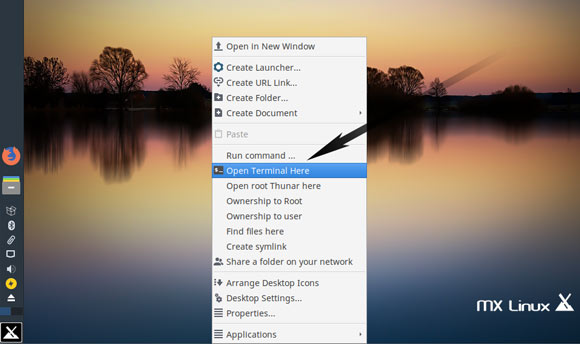
And Update MX Apt Repository:sudo apt update
Authenticate with the User Admin Pass.
If Got “User is Not in Sudoers file” then see: How to Enable sudo.
Contents