Linux Mint 18 Install Meson – Step by step Guide
How to Install Meson on Linux Mint 18.x Sarah/Serena/Sonya/Sylvia LTS GNU/Linux – Step by step Tutorial.
And Meson for Linux Mint 18 is an Open Source Build System meant to be both extremely Fast, and, even more importantly, as User Friendly as possible.
Moreover, the main Design Point of Meson is that every moment a Developer Spends Writing or Debugging Build Definitions is a second Wasted.
Most Noteworthy: this is the Best Way to Install Meson on Linux Mint due to the Frequent Release cycle and Development Speed.
Especially relevant: it’s recommended to Update the Meson Installation Frequently to Benefit of the Latest Enhancements.

-
1. Launching Terminal
Open a Terminal window
(Press “Enter” to Execute Commands)
-
2. Downloading Meson Master
Download Meson for Linux Mint
-
3. Extracting Meson Archive
Then Extract Meson .zip into /tmp Directory
If it does Not Open automatically then Double-Click on File Manager: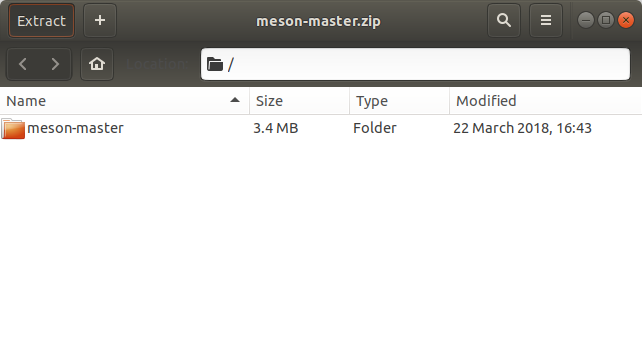
Or from Command Line:unzip -d /tmp/ ~/Downloads/master.zip
-
4. Installing Meson Requirements
Next Install Meson Dependencies for Linux Mint.
sudo apt install ninja
-
5. Installing Meson
So Now to Install Meson by Python 3.
sudo python3 setup.py install
And to Check the meson Installation:
meson --help
-
6. Meson Getting Started Guide
Getting Started with Meson for Linux Mint
So Now I’m truly Happy if My Guide could Help you to Install Meson GNU/Linux Mint 18!