GNU/Linux Voyager 10 Installing Google-Chrome – Step by step Guide
How to Install Chrome in Voyager 10 Debian 64-bit GNU/Linux desktop.
And Google-Chrome for Voyager 10 is a Browser that combines a minimal Design with sophisticated Technology to make the Web faster, safer, and easier.
Google Chrome Browser Features:
- Speed: Chrome is designed to be fast in every possible way.
- Simplicity: Chrome’s browser window is streamlined, clean and simple.
- Security: Chrome is designed to keep you safer and more secure.
- Privacy: Chrome puts you in control of your private information.
- Customization: There are tons of ways to customize Chrome and make it yours.
- Signing-In: Signing in to Chrome brings your bookmarks, history, and other settings to all your computers.

-
1. Launching Terminal
Open a Terminal Shell emulator window
(Press “Enter” to Execute Commands)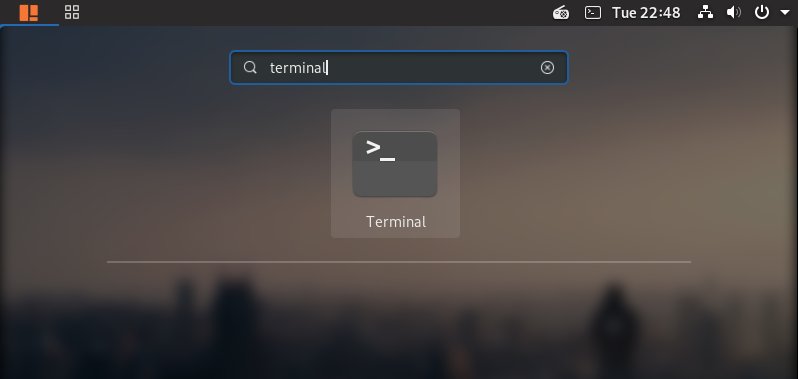
Hit “Cmd/Win” to show Apps.
Or Right-Click anywhere on desktop or File Manager and Choose “Open in Terminal”: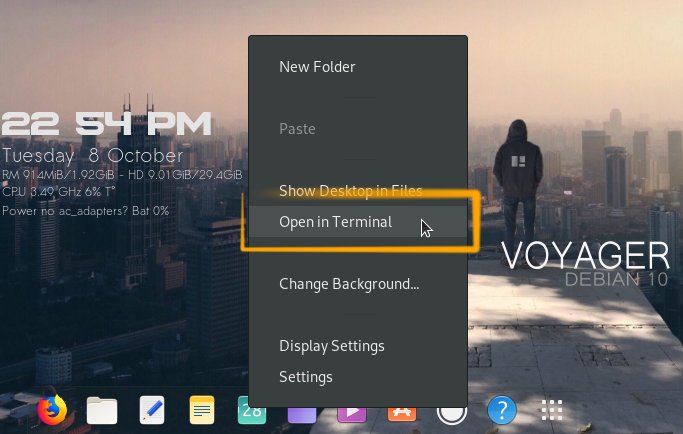
And finally, you can Run it also from the Top TaskBar:
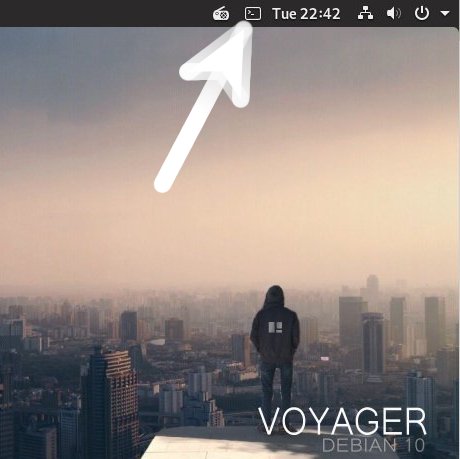
And Update Apt Repository:
sudo apt update
Contents