Installing
-
2. Downloading Google-Chrome
Download Google-Chrome Web Browser for Voyager Linux:
Choose to ‘Save File’.
-
3. Installing Package Installer
Checking/Installing GDebi Package Installer
Because GDebi Manage All the Eventual needed Setup Dependencies:which gdebi
If Not there then:
sudo apt install gdebi-core gdebi
-
4. Installing Google-Chrome
Then to Install Google-Chrome on Voyager 10
First, make sure of where it’s the Download Location with:ls ~/Downloads | grep chrome
The grep Command Refine the output List showing only the entries Matching the Keyword.
Then to Install Chrome on Command Line:sudo gdebi ~/Downloads/google-chrome*.deb
If Got “User is Not in Sudoers file” then see: How to Enable sudo
-
5. Launching Google-Chrome
Finally, Launch & Enjoy Google-Chrome on Voyager!
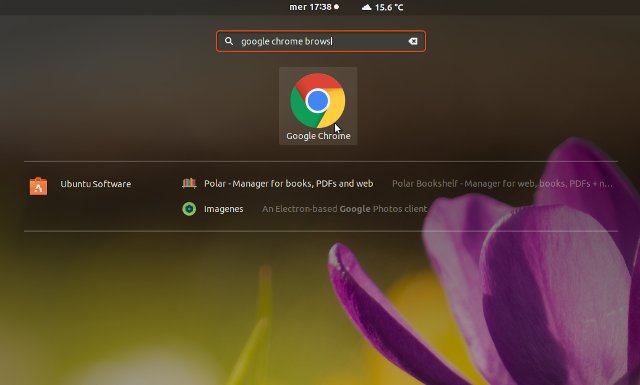
And you can Run it also from Terminal simply with:google-chrome
So Now Thanks to Google Inc. you Should Finally, Fully Enjoy a Google-Chrome Installation Browser Experience on Voyager Linux ;)
Contents