GNU/Linux Ubuntu Studio 18.04 Installing Google-Chrome Web Browser
Hi! The Tutorial shows you Step-by-step How to Install Chrome in Ubuntu Studio 18.04 Bionic LTS 64-bit GNU/Linux Desktop.
And Google-Chrome for Ubuntu Studio Bionic is a Browser that combines a minimal Design with sophisticated Technology to make the Web faster, safer, and easier.
Google Chrome Browser Features:
- Speed: Chrome is designed to be fast in every possible way.
- Simplicity: Chrome’s browser window is streamlined, clean and simple.
- Security: Chrome is designed to keep you safer and more secure.
- Privacy: Chrome puts you in control of your private information.
- Customization: There are tons of ways to customize Chrome and make it yours.
- Signing-In: Signing in to Chrome brings your bookmarks, history, and other settings to all your computers.

-
1. Launching Terminal
Open a Terminal Shell emulator window
(Press “Enter” to Execute Commands)And Update Ubuntu Apt Repository: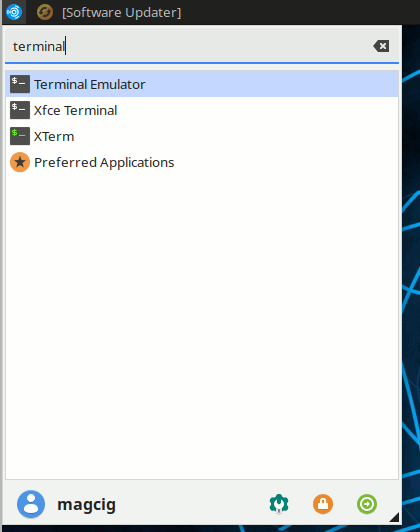
sudo apt update
Authenticate with the User Admin Pass.
If Got “User is Not in Sudoers file” then see: How to Enable sudo.
Contents