Installing
-
2. Downloading Google-Chrome
Download Google-Chrome Web Browser for Pop!_OS
Now If possible Select directly ‘Open with Software Install’.
-
3. Installing Google-Chrome
Then to Install Google-Chrome on Pop!_OS
(If Needed Double-Click on the .deb Chrome Package from the File Manager).Click on ‘Install’ and Ubuntu Software Center will Setup it Managing all its Dependencies:
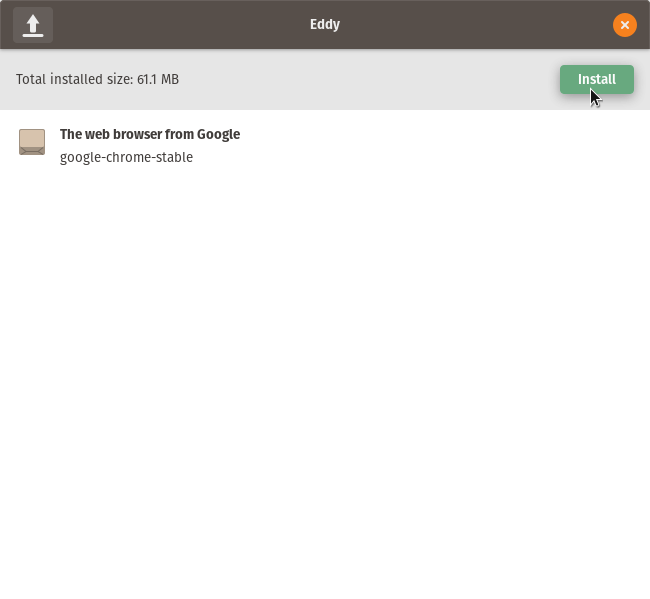
Authenticate:
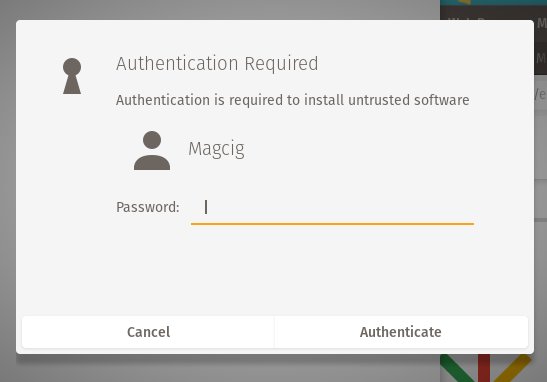
In few time Chrome is successfully installed into Pop!_OS :)
Or from Command Line:sudo apt install ~/Downloads/google-chrome*.deb
-
4. Launching Google-Chrome
Finally, Launch & Enjoy Google-Chrome on Pop!_OS!
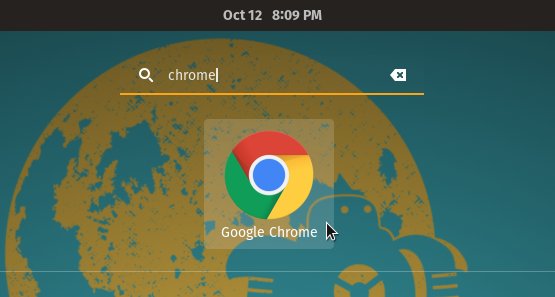
And you can Run it also from Terminal simply with:google-chrome
Ubuntu Best Software Installation Guides:
Best Software to Install on Pop!_OS.
How to Install Evernote Clone on Pop!_OS:
Installing Nixnote on Pop!_OS
How to Install Firefox Aurora on Pop!_OS:
Installing Firefox Aurora on Pop!_OS desktops.
So Now Thanks to Google Inc. you Should Finally, Fully Enjoy a Google-Chrome Installation Browser Experience on Pop!_OS ;)
Contents