KDE Plasma 5 Application Dashboard Meta Key Setup
Hi! This tutorial will guide you step-by-step on How to Reassign the Meta Key Keyboard Shortcut to the Application Dashboard Widget on KDE Plasma 5 Desktop.
And the Meta Key Application Dashboard Plasma 5 Widget Setup require just the Execution of two Easy Hacking Commands.

-
1. Launching Terminal
How to QuickStart with Command Line on GNU/Linux
-
2. Getting ID
Then Look into the below Configuration File
So to find the Application Dasboard ID use:grep kickerdash -B10 ~/.config/plasma-org.kde.plasma.desktop-appletsrc
The grep Command Search into the File showing only the 10 lines Preceding (Before) the ‘kickerdash’ Target Keyword.
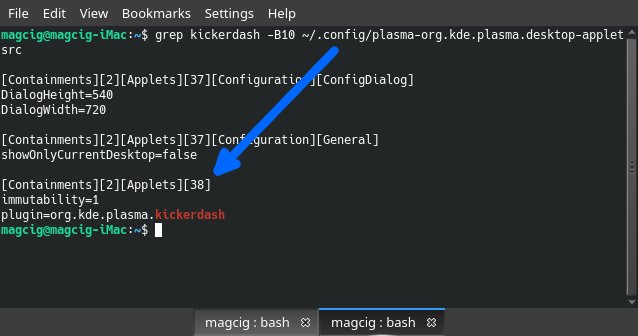
-
3. Setting up
Finally, to Set Meta Key to Dashboard
Simply execute:sudo kwriteconfig5 --file ~/.config/kwinrc --group ModifierOnlyShortcuts --key Meta "org.kde.kglobalaccel,/component/plasmashell,org.kde.kglobalaccel.Component,invokeShortcut,activate widget [WIDGETID]" qdbus org.kde.KWin /KWin reconfigure
Just Replace [WIDGETID] with the number found in the Former Step!
This last command Thanks to Zenren.