GNU/Linux Ubuntu Adding Latest VirtualBox Repo Guide
How to Add Latest VirtualBox Repository on Ubuntu GNU/Linux 64-bit Based GNU/Linux desktops – Step by step Tutorials.
And VirtualBox for Ubuntu is a General-Purpose Full Virtualizer for x86 Hardware, targeted at Server, desktop and Embedded use.
Finally, this Repo Setup is valid for all the Ubuntu-based Distros like:
- Linux Mint
- Lubuntu
- Kubuntu
- Xubuntu
- Zorin OS
- Elementary OS
- Linux Lite
- Bodhi Linux
- Kde Neon
- Pop!_OS
- Voyager
- LXLE
- feren OS
- Peppermint
- Q4OS
- Linux Ultimate Edition
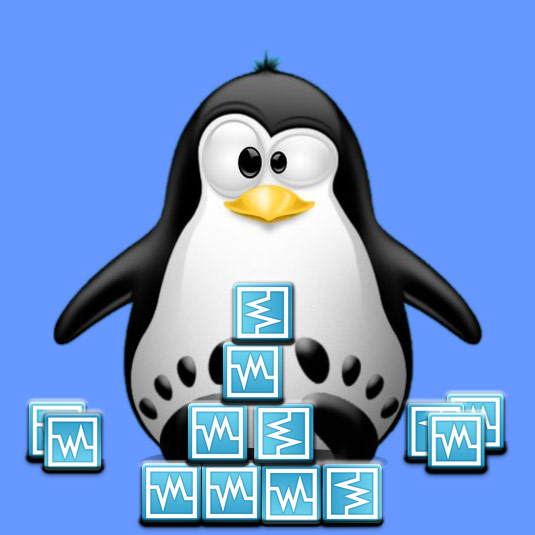
-
1. Terminal QuickStart
How to QuickStart with Command Line on Ubuntu GNU/Linux
-
2. Adding VirtualBox Repo
Then to Add VirtualBox Repository for Ubuntu
Simply execute:sudo sh -c 'echo "deb [arch=$(dpkg --print-architecture) signed-by=/etc/apt/keyrings/virtualbox.gpg] http://download.virtualbox.org/virtualbox/debian noble non-free contrib" >> /etc/apt/sources.list.d/virtualbox.org.list'
Possibly Replace ‘bionic‘ in the above with your Actual Release codename base!
But if you Don’t Know which then first try with the proposed Setup.
Then possibly to Amend it use the nano Editor like:sudo nano /etc/apt/sources.list.d/virtualbox.org.list
Use Ctrl+x to Save & Exit from nano ;)
-
3. Adding VirtualBox GPG Key
Again to Add VirtualBox GPG Signature Key
Do:if [ ! -d "/etc/apt/keyrings" ]; then mkdir /etc/apt/keyrings; fi
curl -fsSL http://download.virtualbox.org/virtualbox/debian/oracle_vbox_2016.asc | sudo gpg --dearmor -o /etc/apt/keyrings/virtualbox.gpg
-
4. Refreshing Ubuntu Repo Sources
Next to Refresh Ubuntu Apt Repository Sources
Play:sudo apt update
But in case of Not Found issue amend it manually Setting to the former LTS!
And Update the Repo Sources again. -
5. Installing VirtualBox on Ubuntu
Finally, to Install VirtualBox for Ubuntu