GNU/Linux Enabling Rpm VirtualBox Repo
Hi! This Tutorial shows you Step-by-Step How to Add VirtualBox Dnf/Yum/Zypper Rpm Repository on GNU/Linux Desktops.
And VirtualBox is a General-Purpose Full Virtualizer for x86 Hardware, targeted at Server, Desktop and Embedded use.
Finally, this Guide is Valid for All the Rpm Based Distros like:
- Fedora
- Red Hat Enterprise Linux
- CentOS
- Rocky Linux
- AlmaLinux
- Oracle Enterprise Linux
- openSUSE
- SLES
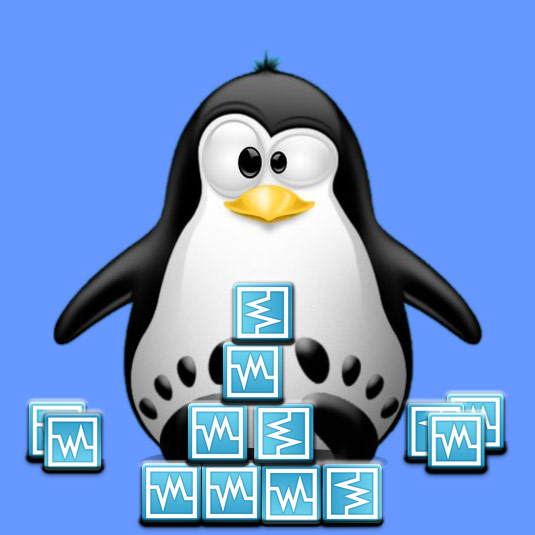
-
1. Terminal QuickStart
How to QuickStart with Command Line on GNU/Linux
-
2. Adding Repository
Then to Add VirtualBox Rpm Repository
For Fedora/Mageia simply run:sudo dnf config-manager --add-repo http://download.virtualbox.org/virtualbox/rpm/fedora/virtualbox.repo
Instead, for CentOS/Red Hat use:
sudo yum-config-manager --add-repo http://download.virtualbox.org/virtualbox/rpm/rhel/virtualbox.repo
If it’s Missing for the Latest OS Release then you have to amend it manually Setting it to the Previous one, so for instance on Fedora or RHEL based:sudo nano /etc/yum.repos.d/virtualbox.repo
Ctrl+x to Save & Exit from nano Editor.
And finally, for SUSE based first Get Oracle VirtualBox Signing Key
Next Import the GPG Key with:
sudo rpm --import ~/Downloads/oracle_vbox.asc
Then make a VirtualBox Repo:
sudo nano /etc/zypper/repos.d/virtualbox.repo
And for openSUSE < 15.1 append:
[virtualbox] name=VirtualBox for openSUSE $releasever - $basearch baseurl=http://download.virtualbox.org/virtualbox/rpm/opensuse/$releasever/$basearch type=yum/nenabled=1 priority=120/nautorefresh=1 gpgcheck=1 gpgkey=https://www.virtualbox.org/download/oracle_vbox.asc keeppackages=0
Ctrl+x to Save & Exit from nano Editor.
And finally, Refresh the Repos with:sudo zypper refresh
-
3. Installing VirtualBox
Finally, to Install VirtualBox Rpm GNU/Linux