Installing
-
2. Downloading Broadcom Wl Driver
Download Broadcom B43 Driver on CentOS GNU/Linux
This Archive is home Packaged to includes All the needed Dependencies to make your Life Easier! ;)
-
3. Launching Terminal
Open a Shell Session
(Press “Enter” to Execute Commands)
In case first see: Terminal QuickStart Guide.
-
4. Trasferring Packages
First, copy the downloaded Stuff on a removable USB Drive
Next, copy Broadcom Wl and Kernel Devel into CentOS 8 System
First, access the USB Key:cd [/path/2/usb]/
But if you are in Trouble to Find it out on Terminal then See: How to Access USB Device.
And Copy the Archives into the Downloads Folder:cp kmod-wl*.tar.gz kernel-devel*.rpm ~/Downloads/
-
5. Extracting Broadcom Wl Archive
Then Extract Broadcom Wl into /tmp Directory
If it does Not Open automatically then Double-Click on File Manager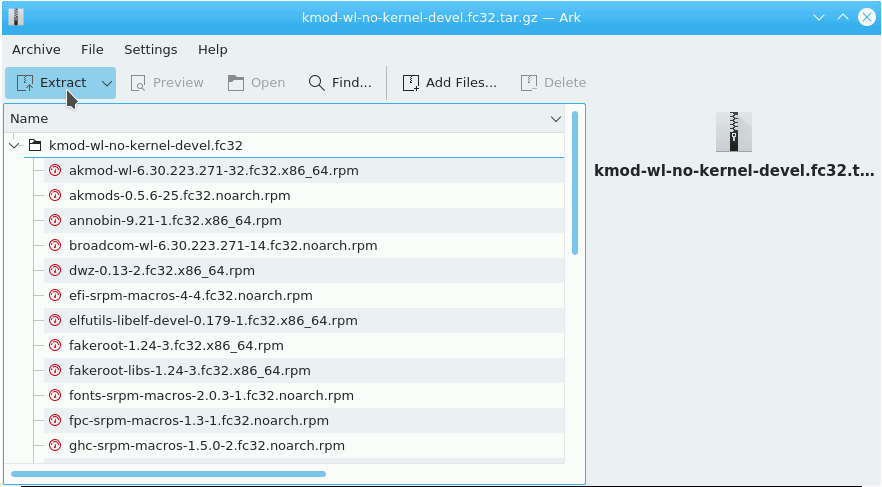
Or from Command Line:tar xvzf ~/Downloads/kmod-wl*.tar.gz
And then to remove the Tar Archive:
rm ~/Downloads/kmod-wl*tar.gz
-
6. Installing Broadcom Wl Driver
Now to Install Broadcom B43 Wl Driver
Access the Downloads Folder:cd ~/Downloads
And move the kernel-devel Package into the Driver’s Folder:
mv kernel-devel*.rpm kmod-wl*/
Change to the Folder with:
cd kmod-wl*/
And finally, to Setup the kmod-wl Broadcom Driver play:
sudo rpm -ivh ./*.rpm
Authenticate with the User Admin Pass.
If Got “User is Not in Sudoers file” then see: How to Enable sudo.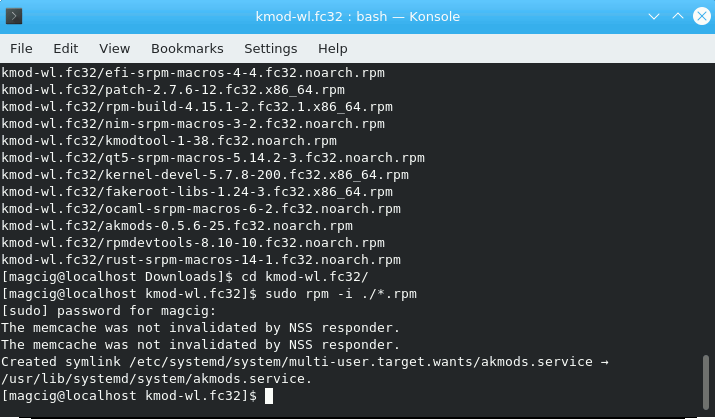
Possibly, Reboot you System to load it into the running Kernel:
sudo reboot
-
7. Enabling Rpm Fusion Repository
Setup Rpm Fusion Repository to Get Updates for the Broadcom Wl Driver.
Add Rpm Fusion Repo for CentOS GNU/LinuxThis Setup because the downloaded Broadcom Wl Driver is on the Rpm Fusion Repos!
-
8. Updating CentOS System
Finally, to Upgrade CentOS Computer
Simply run:sudo dnf upgrade --refresh
By this Setup your Platform and the freshly installed Packages should be Upgraded to the Latest Release.
So Now I’m truly Happy if My Guide could Help you to Install Broacom b43 Driver Offline on CentOS 8!
Contents