GNU/Linux Showing up USB Device Path
Hi! This tutorial will guide you step-by-step on How to Discover the USB Device Path on GNU/Linux Desktops.
First, there are several ways to achieve this Task, here I show you just the easiest one for GNU/Linux Beginners.
Especially relevant: here below the GNOME case example but a similar Solution is working on most GNU/Linux Desktops.
Finally, the instructions are valid for every Plugged in USB Device.

1. Accessing File Manager
Access the File Manager Here on the GNOME Desktop, for the others Spins find out a similar solution…
Search for the “files” launcher:Or directly use the Dock entry: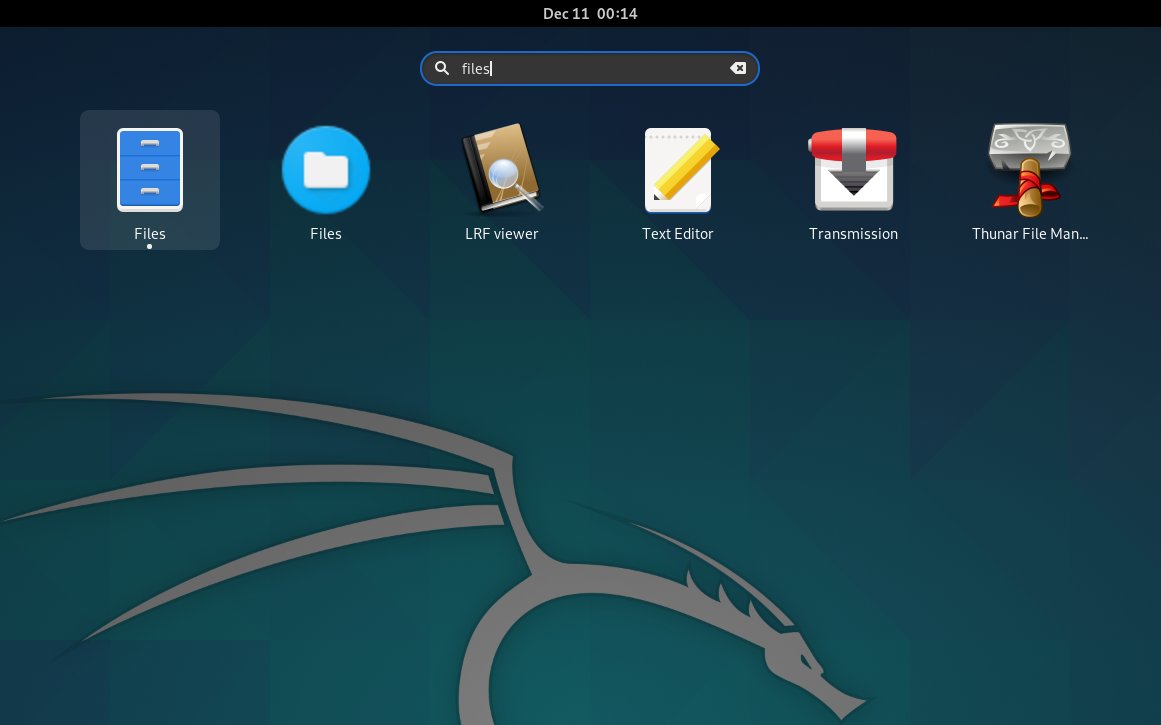

2. Finding out USB Device
Then Look up USB Device
On the left sidebar you should Discover the Device entry:In case of a USB Key possibly Un-Plug and Re-Plug it in.
3. Opening in Terminal
Now Open Device in Terminal
Simply Right-Click inside and choose “Open in Terminal”:
4. Looking up Path
Finally, to Show up the USB Device Path
On Shell play:pwd
Select > Ctrl+Shit+c to Copy. :)