Setting Up
-
3. Downloading Rambox
Download Rambox for Slackware GNU/Linux
-
4. Launching Rambox
Finally, Launch & Enjoy Rambox
For the First, Time simply Double-Click on it in the File Manager..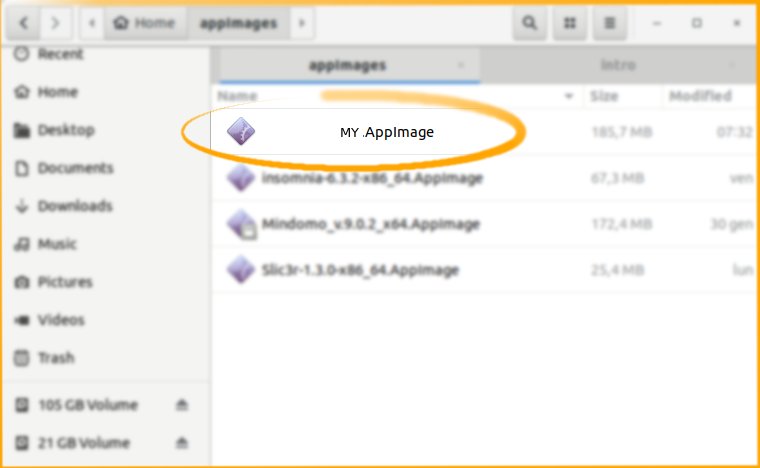
Then Over the First, Start you’ll be Prompted about to Integrate the AppImage into the System:
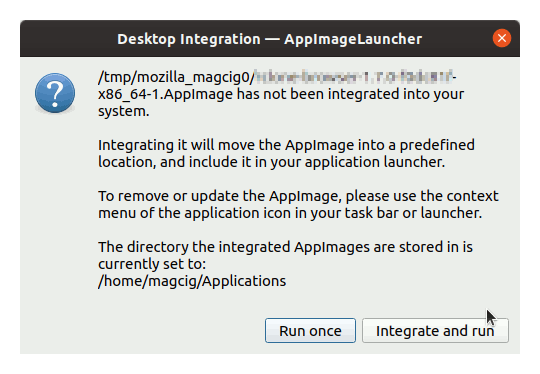
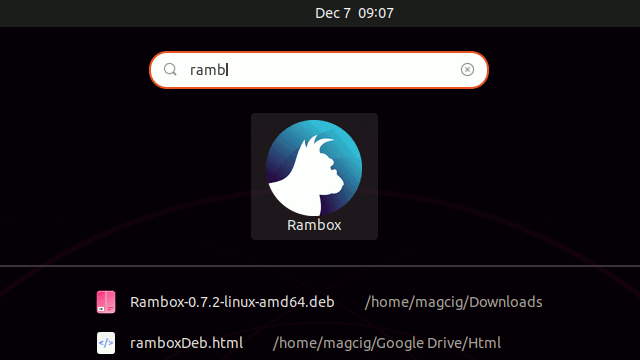
Or to Start from Terminal simply with:
~/Downloads/Rambox*.AppImage
Finally, if you Skipped the AppImageLauncher Setup then to give Execution Permission:
chmod +x ~/Downloads/Rambox*.AppImage
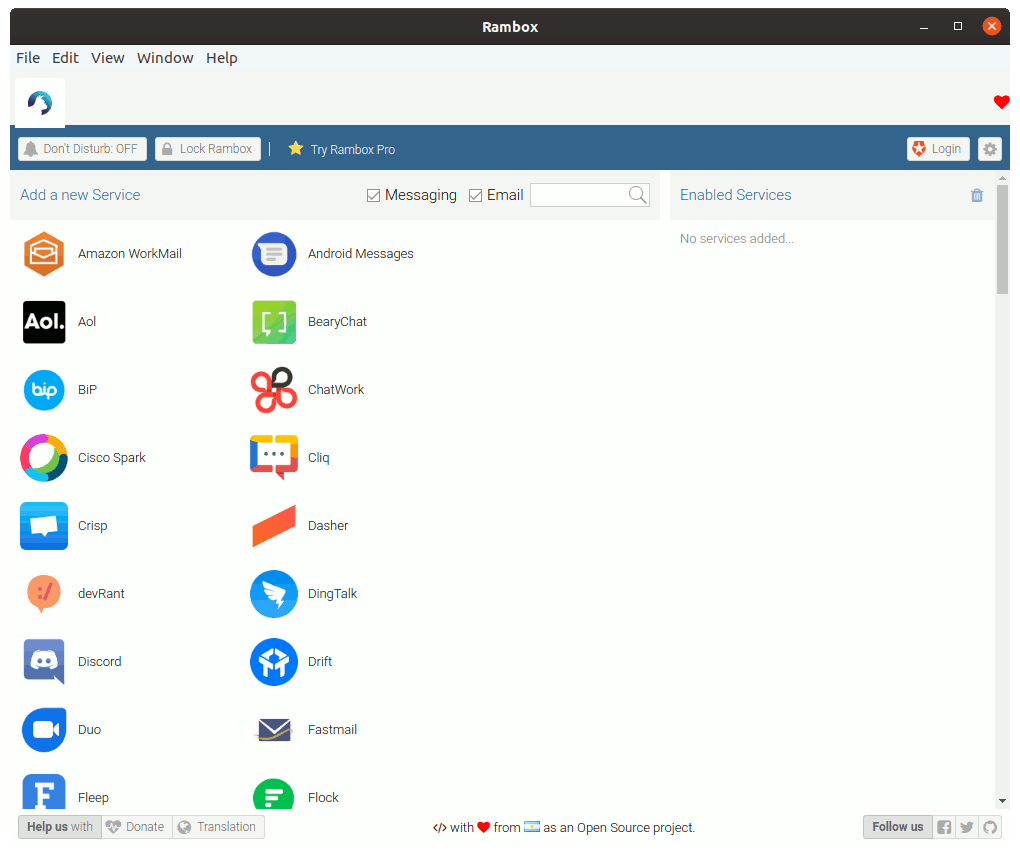
So Now I’m truly Happy if My Guide could Help you to Quick Start with Rambox on Slackware!
Contents