GNU/Linux Lubuntu 18.04 Realtek rtl8812au Driver Setup – Step-by-step Guide
Hi! The Tutorial shows you Step-by-Step How to Install Realtek rtl8812au WiFi Driver in Lubuntu 18.04 Bionic LTS GNU/Linux.
Especially pertinent to consider, as a Simpler Alternative, you should initially attempt with the PPA rtl8812AU Driver Setup.
And this Realtek RTL8812au Driver in Lubuntu 18.04 Setup should be working also after a Kernel Upgrade with the Dkms integration.
Please be aware of how this Driver is Not supporting all the Linux Kernels range, so in case of issue consult the available Online Documentation.
So as a possible Solution, then you may also see: How to Install New Kernel Guide.
Again, in case of Issue for preventing any possible Driver loading Interference you should also take into account: How to Blacklist Kernel Modules.
Finally, from the Realtek Support Driver Website comes out that it may be working for all the following Chipsets:
- RTL8192EU
- RTL8811AU
- RTL8811CU
- RTL8812AU
- RTL8812BU
- RTL8814AU
- RTL8821AU

1. Launching Shell Emulator
Open a Terminal window
(Press “Enter” to Execute Commands).Refresh the Apt Sources: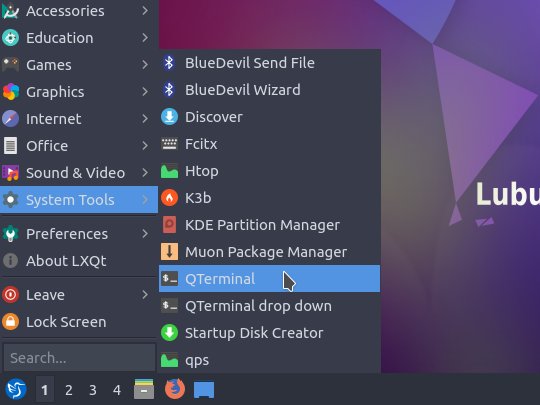
sudo apt update
Authenticate with the User Admin Pass.
If Got “User is Not in Sudoers file” then see: How to Enable sudo.2. Removing Default Driver
Then in case to Remove Lubuntu Repo Driver
With:sudo apt remove rtl8812au-dkms
Contents
