Setting Up
-
2. Launching
Now, to Start KeePass UI
From Command Line execute:keepass
Or Use the desktop Launcher:
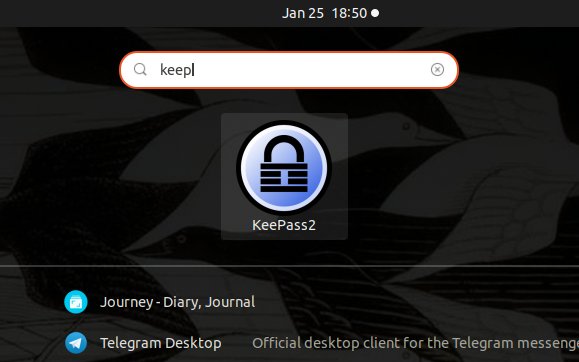
Here above on GNOME 3 desktop.
-
3. Creating DB
Next to Create KeePass Database
First, Choose File > New: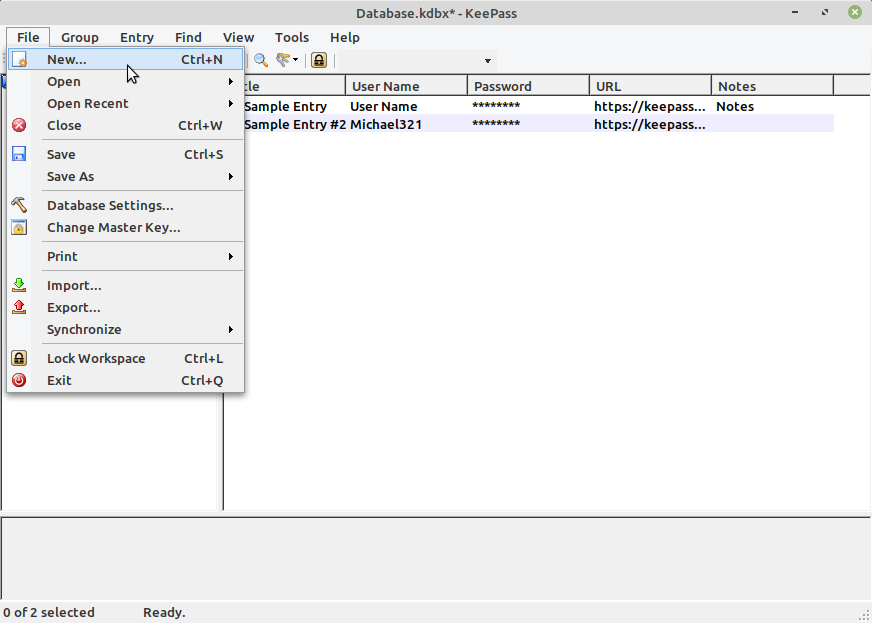
And then Browse for a Target Store location:
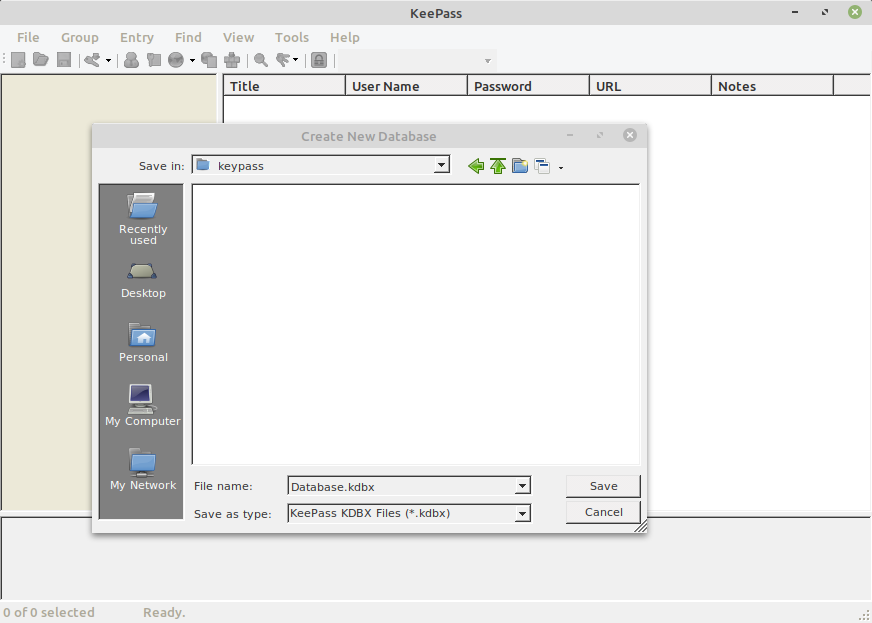
-
4. Setting up DB
Then Set Up Password’s Database
Start by Creating a Master Key Pass: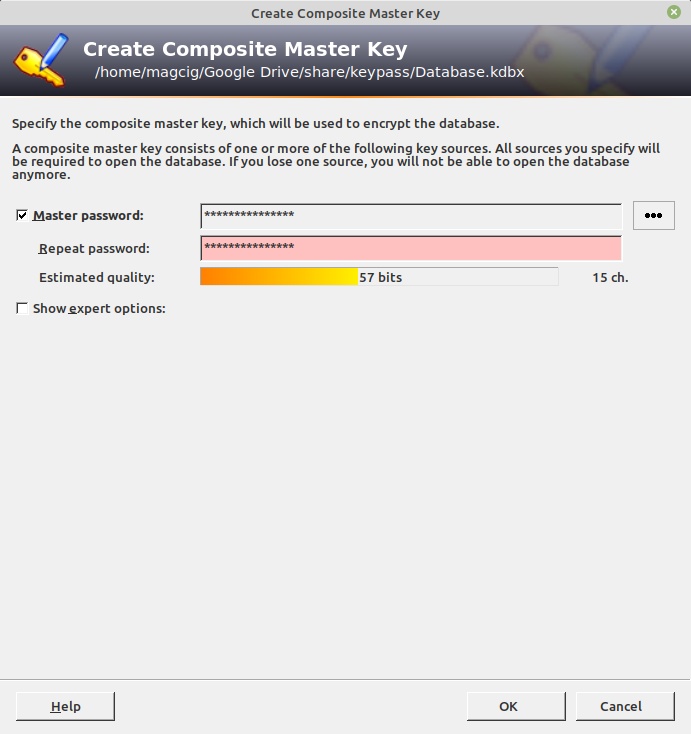
Again Edit the Database’s Settings:
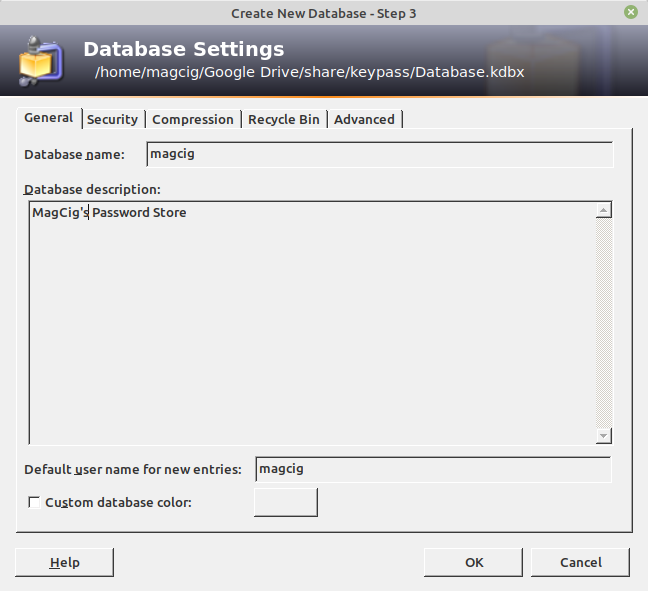
Finally, Save a Copy of the Emergency DB Sheet on some Safe Location:
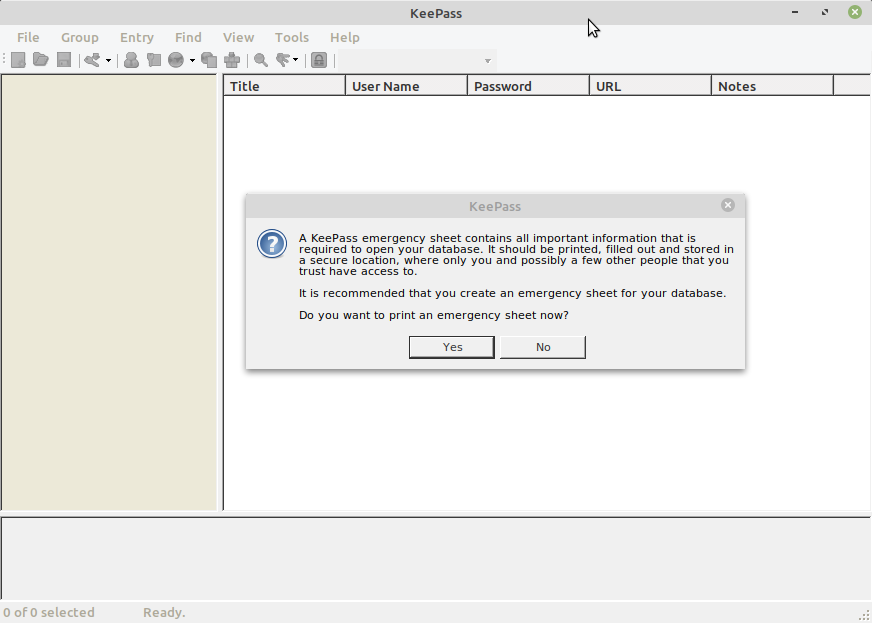
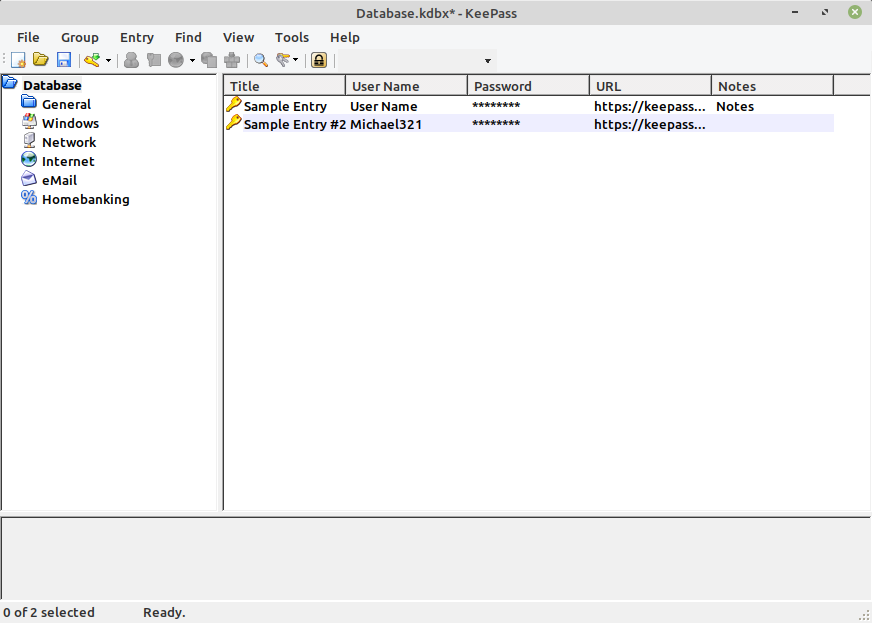
So Now I’m truly Happy if My Guide could Help you to Quick Start with KeePass on Linux!
Contents