GNU/Linux CentOS 8.x/Stream-8 Installing CLion – QuickStart Guide
Hi! The Tutorial shows you Step-by-Step How to Install CLion IDE on CentOS 8.x/Stream-8 64-bit GNU/Linux Desktop.
And CLion for CentOS 8 thanks to native C and C++ support, including modern C++ standards, libc++ and Boost, knows your code through and through and takes care of the routine while you focus on the important things.
Moreover, CLion is more than just an editor as it offers intelligent CMake support, a powerful debugger to investigate and solve problems with ease, built-in Google Test and Catch for unit testing, many popular VCS supported out of the box and more.
Again, CLion is designed for native cross-platform development in C and C++, as well as Kotlin/Native, Rust and Swift.
Especially relevant: CLion IDE it’s Not Free but you’ll dispose of a 30 Day Trial period for Evaluation.
As well the Only Requirement for CLion Installation is a GCC/C++ or CLang Compiler Setup on System.
Finally, here it’s described a CLion System-Wide Setup, for a Local one simply Decompress the Archive and Run from the Home folder.

-
1. Launching Shell Emulator
Open a Terminal window
(Press “Enter” to Execute Commands).In case first see: Terminal QuickStart Guide.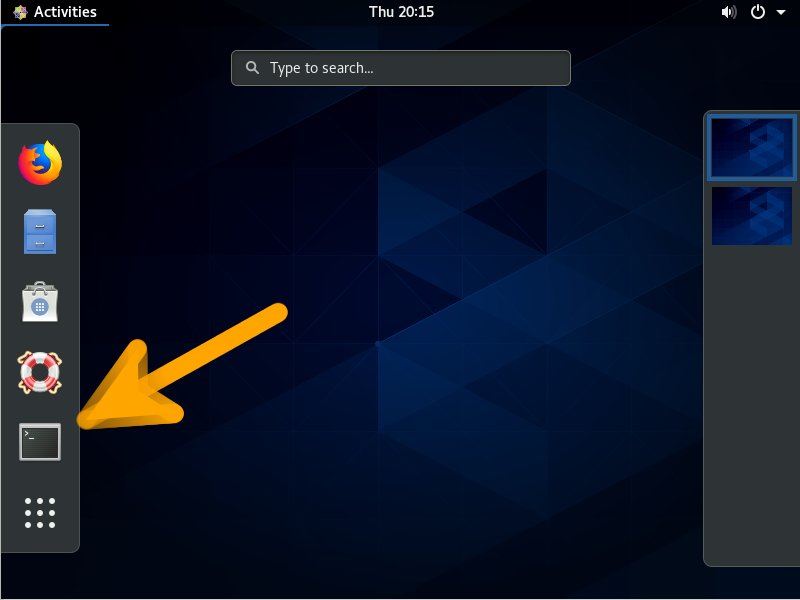
Contents