GNU/Linux Ubuntu 18.04 Install Wickr Me Guide
Hi! The Tutorial shows you Step-by-Step How to Install Wickr Me Chat, Voice Calling and Video in Ubuntu 18.04 Bionic LTS GNU/Linux Desktop.
And with Wickr Me for Ubuntu Bionic you can Instantly Connect with your Friends 1:1 or in Groups.
Moreover, Wickr provides Fully Encrypted Voice Calling, Voice Memos, Files, Images, and Videos Sharing.
The Wickr Me Key Features are:
- End-to-End Encryption: All messages sent through Wickr Me are encrypted on the sender’s device and decrypted on the recipient’s device. This means that only the sender and the intended recipient(s) can read the messages.
- Self-Destructing Messages: Users can set messages to self-destruct after a certain period of time, ranging from a few seconds to several days after they have been read. This feature helps to ensure that sensitive information doesn’t remain accessible indefinitely.
- Anonymity: Wickr Me does not require users to provide personal information such as phone numbers or email addresses to create an account, providing a level of anonymity.
- Secure File Sharing: Users can securely share files, including images, videos, documents, and voice messages, without worrying about them being intercepted or accessed by unauthorized parties.
- Screen Capture Protection: Wickr Me offers protection against unauthorized screen capturing within the app, enhancing the security of shared content.
- Message Forwarding Prevention: The app includes features to prevent recipients from forwarding or sharing messages with others, thus maintaining control over the dissemination of information.
- Open Source Codebase: Wickr Me has an open-source codebase, allowing security experts to review the code for vulnerabilities and ensuring transparency in its security practices.
Finally, Users Trust Wickr Me for Their Most Critical Communications for Privacy & Security features:
- Every message is encrypted with a new key using advanced vetted end-to-end encryption. Wickr never has access to your messages or your contact list.
- No phone number or email address is required to register on Wickr Me. your address book remains private and is not stored on our servers.
- Wickr does not store any metadata associated with your communications.
- Wickr’s code, policies, and security practices have been verified by the most respected security research teams in the industry. Learn more: wickr.com/security.
- Communicate in private groups of up to 10 users.
- Shredder – overwrites all deleted Wickr content on your device.

1. Launching Terminal
Open Terminal Window
(Press “Enter” to Execute Commands).In case first see: Terminal QuickStart Guide.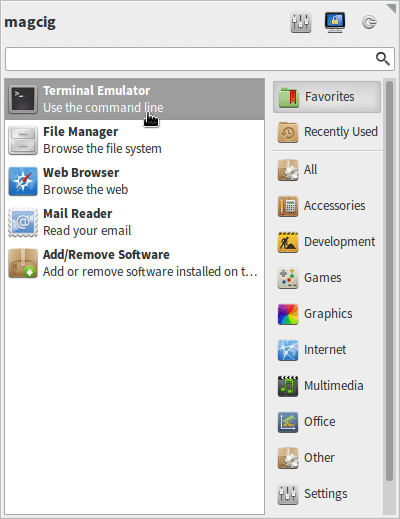
Contents