Installing
-
2. Downloading Kernel Packages
Download New Kernel Packages for Xubuntu GNU/Linux
For the 5.x Versions Grab the following Packages:
- linux-image*.deb
- linux-headers*.deb
- linux-headers*all.deb
- linux-modules*.deb
In case Choose between the generic and lowlatency Flavors.
For the Legacy 4.x or older adapt the choice in base of availlability.
When in doubt about the Right Kernel Version just choose someone close to the one Currently, installed. -
3. Installing New Kernel Offline
Then to Set up New Kernel Offline on Xubuntu
Fist, make the Target Directory:mkdir ~/Downloads/linux
Then Copy the downloaded Stuff into the Folder by the File Manager or on CLI with:
cp /[path/2/USB]/*.deb ~/Downloads/linux
But if you are in Trouble to Find it out on Terminal then See: How to Access USB Device.
Then access the Target:cd ~/Downloads/linux
To Check that there is run:
ls . | grep linux
The grep Command Refine the output List showing only the entries Matching the Keyword.
And then to Setup New Linux Kernel play:sudo dpkg -i ./linux*.deb
Authenticate with the User Admin Pass.
If Got “User is Not in Sudoers file” then see: How to Enable sudo.
Finally, Reboot to load it:sudo reboot
But in any case to Remove it, Boot with your former Kernel and then Query the Packages Database with:
aptitude search '~i!~M' | grep linux
In the Output you’ll find Trace of the Package Names.
Then to Copy use Select and Right-Click or Ctrl+Shift+c.
Next the Deleting Command is resumed in:sudo apt purge [MYPACK1] [MYPACK2] [MYPACK3] [MYPACK4]
Again the Right-Click or Ctrl+Shift+v to Paste in the Identifiers.
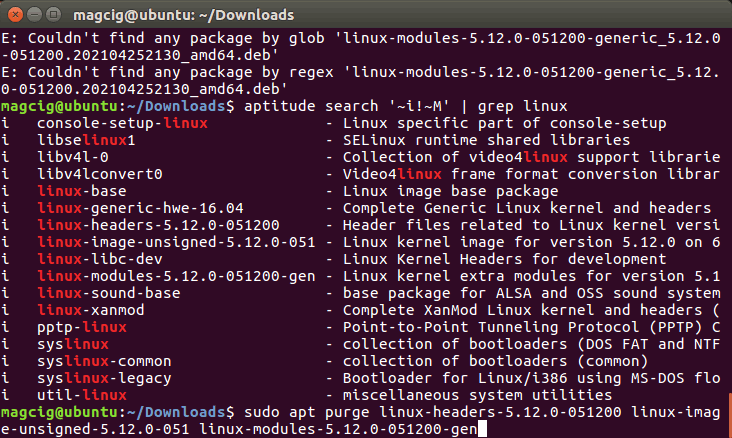
Congratulations, you can now Ride a New Xubuntu 20.04 Kernel!
Contents