Installing Requirements
-
1. Launching Terminal App
Open a Terminal Shell Emulator Window:
(Press “Enter” to Execute Commands)
In case first see: Terminal QuickStart Guide.
-
2. Finding Linux Headers
Now to find the needed Linux Headers Release
Check your current Kernel Version with:uname -r
And take Note of it.
-
3. Downloading Linux Headers
Download Linux Headers for Mint 19 GNU/Linux
Ctrl/Cmd+f to Search for “linux-headers” on Browser.
But if you Do Not find the Matching Versions then see instead: Installing Mint 19 Kernel without Internet. -
4. Installing linux-headers Offline
Then to Set up linux-headers Offline on Mint
First, access the Target USB Driver or Location:cd /[path/2/linux-headers]
But if you are in Trouble to Find it out on Terminal then See: How to Access USB Device.
To Check the Package is there:ls | grep headers
The grep Command Refine the output List showing only the entries Matching the Keyword.
Then simply play:sudo apt install ./linux-headers*.deb
Or:
sudo dpkg -i ./linux-headers*.deb
Authenticate with the User Admin Pass.
If Got “User is Not in Sudoers file” then see: How to Enable sudo. -
5. Downloading Dependencies
Download Required Packages for Mint GNU/Linux
-
6. Installing Dependencies
Then to Install Required Stuff
First, access the Target:cd /[path/2/usb]
Then to Extract the Stuff:
tar xvzf ./dkms*.tar.gz
cd dkms*/
To Setup run:
sudo dpkg -i ./*.deb
And then in case of issue again:
sudo apt -f install
Authenticate with the User Admin Pass.
If Got “User is Not in Sudoers file” then see: How to Enable sudo.
And then Reboot your System with:sudo reboot
-
7. Downloading Realtek rtl8821CE Driver
Download Realtek Driver in Mint GNU/Linux
-
8. Extracting Realtek rtl8821CE Driver
And then Extract Driver Archive into /tmp
Possibly Double-Click/Right-Click on Package and Open with Archive Manager:
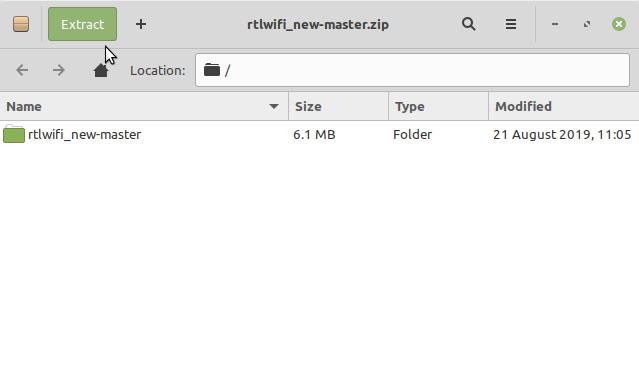
Or from Command Line:unzip -d /tmp/ *master.zip
-
6. Removing Apt Driver
First, to Remove rtl8821CE DKMS Apt Driver
This only if it was installed, in any case try:sudo apt remove --purge rtl8821ce-dkms
And if yes then reboot with:
sudo reboot
-
9. Installing Realtek rtl8821CE Driver
Now to Install Wi-fi Driver for Mint
Access the Target folder, in case of a Git Checkout modifies the Path accordingly:cd /tmp/*master
Or whatever else the Git Archive location.
And then to Setup it play:sudo ./dkms-install.sh
Last, in case of Troubles with Dkms you may Try with an Ordinary “make” “sudo make install” Setup.
-
10. Loading Realtek rtl8821CE Driver
Now to Load Realtek Driver into Mint’s Kernel
Try to Load it with the following Command:sudo modprobe 8821ce
Possibly try to Reboot to Activate your Device:
sudo reboot
Contents
