GNU/Linux Mint 20 Installing Epson Printer Utility Guide
Unlock the full potential of your Epson printer with our step-by-step tutorial, guiding you through the seamless Installation process of the Epson Printer Utility on your Mint 20.x Ulyana/Ulyssa/Uma/Una LTS GNU/Linux desktop – Step by step Tutorial.
Here are some Key Features of the Epson Printer Utility:
- Printer Configuration: The utility allows users to configure various settings of their Epson printers, such as paper size, print quality, and color options. This ensures that printed documents meet the desired specifications and quality standards.
- Maintenance Tasks: Epson Printer Utility provides tools for performing maintenance tasks on Epson printers, such as printhead cleaning, nozzle check, and ink level monitoring. These maintenance tasks help to keep the printer in optimal condition and prolong its lifespan.
- Firmware Updates: Users can use the utility to check for and install firmware updates for their Epson printers. Firmware updates often include bug fixes, performance improvements, and new features, ensuring that the printer stays up-to-date and compatible with the latest technologies.
- Troubleshooting Tools: The utility includes troubleshooting tools and diagnostic utilities to help users identify and resolve common printing issues. This can include troubleshooting print quality problems, paper jams, connectivity issues, and more.
- Printer Status Monitoring: Epson Printer Utility allows users to monitor the status of their Epson printers in real-time. Users can check the printer status, view error messages, and track print job progress, ensuring smooth and efficient printing operations.
- Remote Printing: Some versions of Epson Printer Utility offer remote printing capabilities, allowing users to print documents from their mobile devices or other remote locations. This enhances flexibility and convenience for users who need to print from multiple locations.
So using the Epson Printer Utility on Mint 20, you can check Ink Levels, View Error and other Status on EPSON Printers.

-
1. Launching Terminal
Open a Terminal Shell emulator window
Ctrl+Alt+t on desktop
(Press “Enter” to Execute Commands).In case first see: Terminal Quick Start Guide.
-
2. Downloading Epson Printer Utility
Download Epson Printer Utility for Ubuntu
If you are using Firefox then on Prompt Choose “Open with Software Install”:Or After simply Select the Package by the Downloads Button on Top Panel: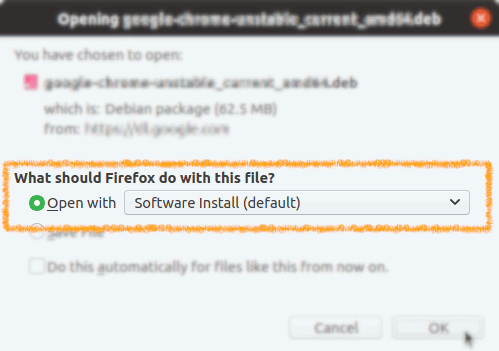 Instead, on Google-Chrome simply Choose the Package on the Bottom Panel:
Instead, on Google-Chrome simply Choose the Package on the Bottom Panel:

How to Install Chrome Browser on Ubuntu: Browser Chrome Ubuntu Setup Guide
Contents