GNU/Linux MX Firefox GNOME Shell Extensions – Step by step Guide
How to Get Started Easily Installing GNOME Shell Extensions with Firefox Browser on MX GNU+Linux desktops.
And so the Guide show Visually How to Enable GNOME Extensions with Firefox on MX Linux.
Finally, the GNOME Shell Extensions Setup on require two Components:
- OS Native Connector
- Firefox Browser Addon

-
1. Launching Terminal
Open a Shell Session
(Press “Enter” to Execute Commands)In case first see: Terminal QuickStart Guide.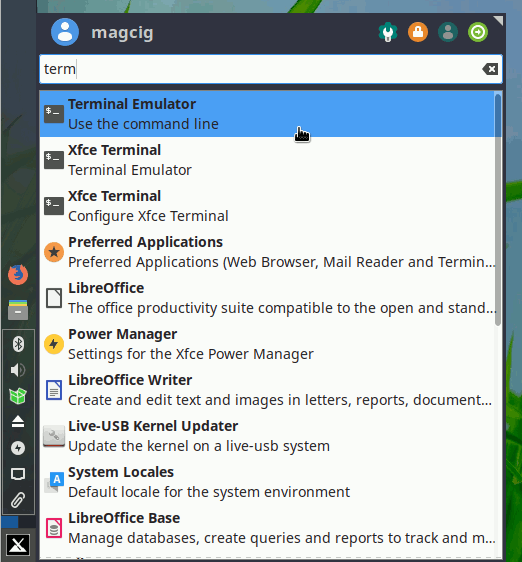
Contents