GNU/Linux Lubuntu Installing Zoom – QuickStart Guide
Hi! The Tutorial shows you Step-by-Step How to Download and Install Zoom in Lubuntu GNU/Linux Desktop.
First, Zoom for Lubuntu is a cloud based Video Conferencing, Online Meetings and Group Messaging into one easy-to-use Application.
The main Zoom Features are:
One consistent enterprise experience for all use cases
Engineered and optimized to work reliably
Up to 500 video participants and 10,000 viewers
Easy-to-use, buy and scale
Free for personal use
Finally, this guide includes detailed instructions about to Getting-Started with Zoom on Lubuntu.
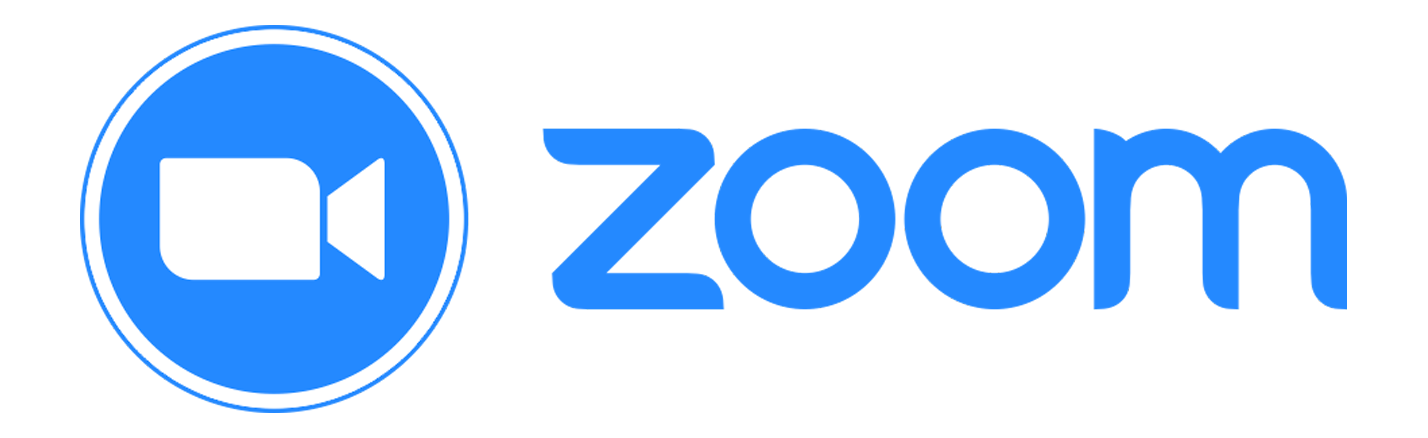
Especially relevant: you may be interested instead to the easy Zoom Flatpak Setup.
1. Launching Terminal
Open a Shell Terminal emulator window
Ctrl+Alt+t on desktop
(Press “Enter” to Execute Commands)
In case first see: Terminal QuickStart Guide.
Contents