Printer Setup
-
3. Installing CUPS
And now to Install CUPS
Simply run:sudo apt install cups cups-client cups-filters cups-ipp-utils
-
4. Running CUPS
Then to Start CUPS Service
Execute:sudo service cups start
And to Enable it at Boot:
sudo systemctl enable cups
-
5. Accessing Printers Manager
Then Launch Printers Manager Applet
Just use the Launcher for the “Control Center” on antiX desktop Menu: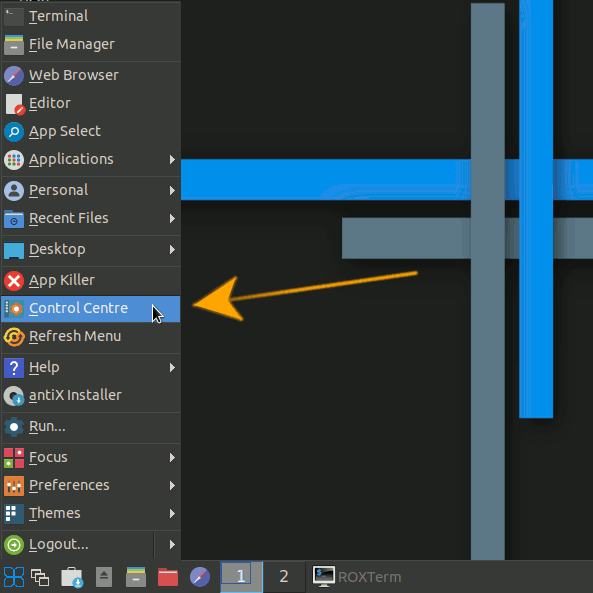
And then again choose “Printer Settings”:
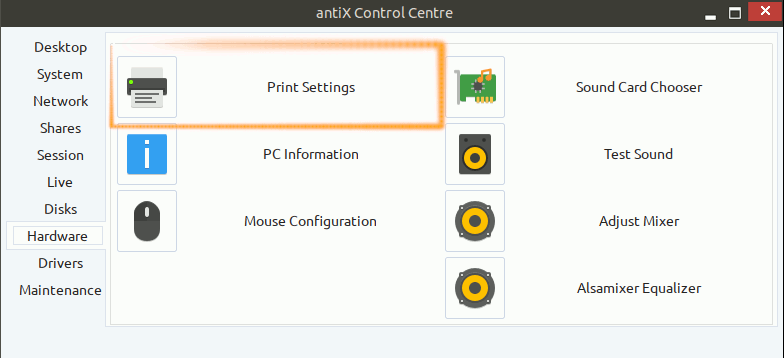
-
6. Adding Printer
Finally, to Add Printer
First, choose “Add” New Printer: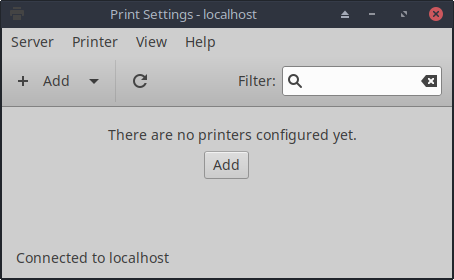
And then your USB connected and turned on Device should be automatically Discovered:
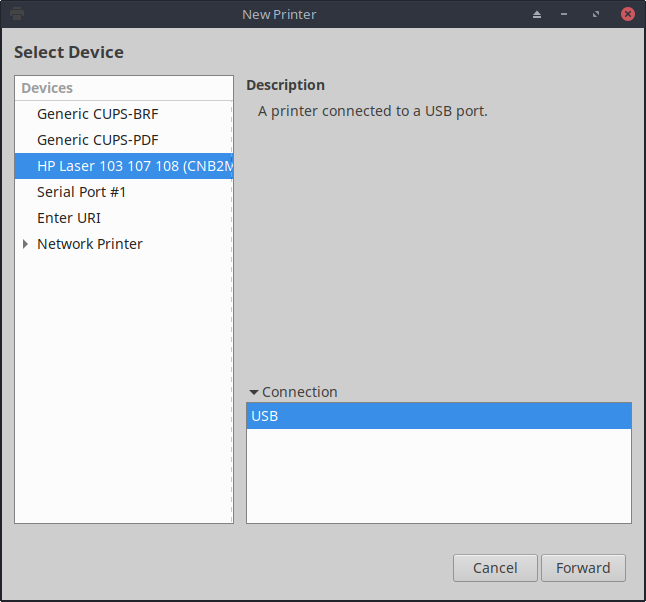
Otherwise you may need to specify Network location.
Now select “Provide PPD File” Driver: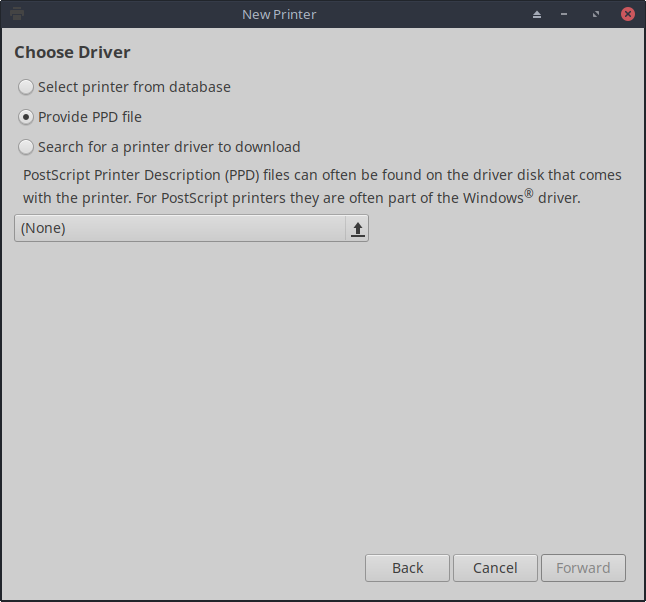
How to Find Printer PPD File Location on Linux
And browse for the PPD location:
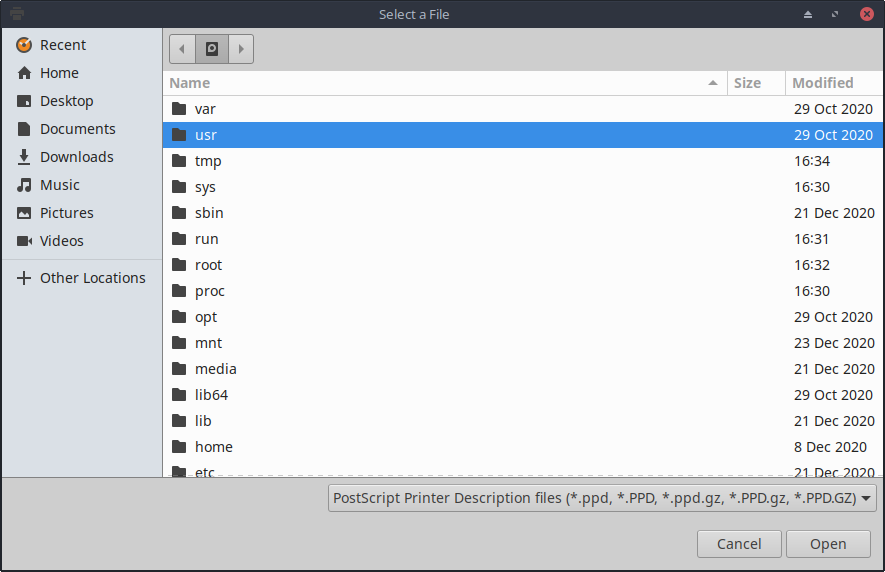
Or Browse for the “Printer Drivers Database”.
Finally, the Printer should be Successfully Installed and Working on System!
So Now I’m truly Happy if My Guide could Help you to Add Printer in antiX Linux!
Contents