Adding Printer
-
3. Accessing Printers
Now access the Printers Manager Applet
Simply searching for “printers” on Menu: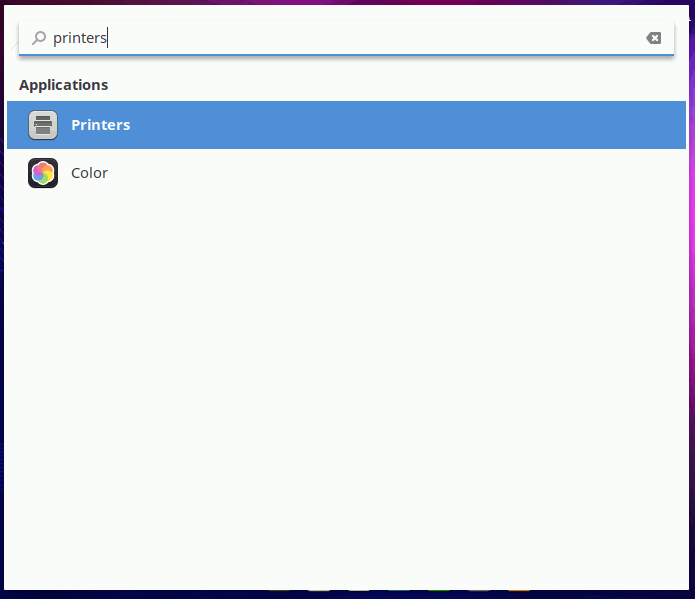
-
4. Installing Printer
And Add Printer on Ubuntu Budgie
So now the ‘Add Printer’ Button:
But a USB connected and turned on Printer should be automatically discovered!
In this case choose “Printer Details” from the Gear drop-down:
Next Choose “Install PPD File”:

This Step is Needed for many Laser Printer New Models, but may be Used to Install Any Printer!
Browsing for the PPD File Location:How to Find Printer PPD File Location on Ubuntu

Finally, the Printer should be Successfully Installed and Working!
You may Print the Test Page to Check it Up:

Contents