Installing AirPrint
[ad_slider autoplay=”true” interval=”8″ count=”5″]
-
4. Installing Printer
First, check if the Printer is correctly Installed on desktop running:
sudo cat /etc/cups/printers.conf
In the Output you should find trace of the present Printer.
Eventually see How to Install Printer on GNU/Linux desktopsPrinter GNU/Linux desktops Setup Guide[ad_slider autoplay=”true” interval=”8″ count=”5″]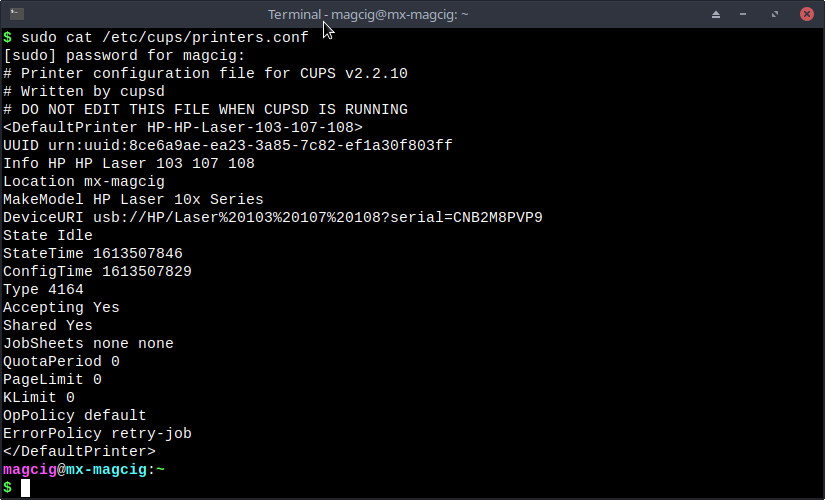
-
5. Setting up Avahi
So to Install Avahi Daemon
First, run:sudo zypper in avahi-daemon
Next to Start it play:
sudo service avahi-daemon start
Again to enable it at Boot:
sudo systemctl enable avahi-daemon
Eventually to open in Firewall the Port it listen:
sudo ufw allow 5353/udp
And the Avahi Server implementation supports Printer IPP Driverless connection out-of-box.
-
5. Editing CUPS Config
Next Edit CUPS Configuration File
With the nano Editor the Command is like:sudo nano /etc/cups/cupsd.conf
Append:
ServerAlias * Port 631 Listen /var/run/cups/cups.sock
And Ctrl+x to Save & Exit from nano Editor!
Finally, restart CUPS:sudo /etc/init.d/cups restart
[ad_slider autoplay=”true” interval=”8″ count=”5″]
Contents