Installing
-
2. Downloading Shinobi
Cloning Shinobi Git Repository for Ubuntu GNU/Linux
-
4. Installing Shinobi
Then to Install Shinobi
First, access the Target Shinobi Folder:cd /home/Shinobi
Then give Execution Permission with:
chmod +x ./INSTALL/ubuntu.sh
Last, to run the Installation Script:
sudo ./INSTALL/ubuntu.sh
Follow the Installation Wizard…
You’ll be prompted about the MariaDB Setup.
Finally, choose to Start Shinobi Service: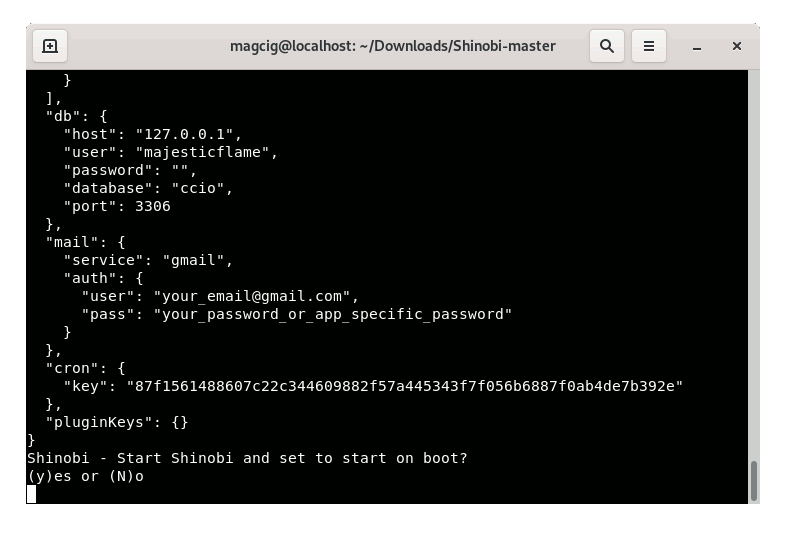
Congrats, you are Done!
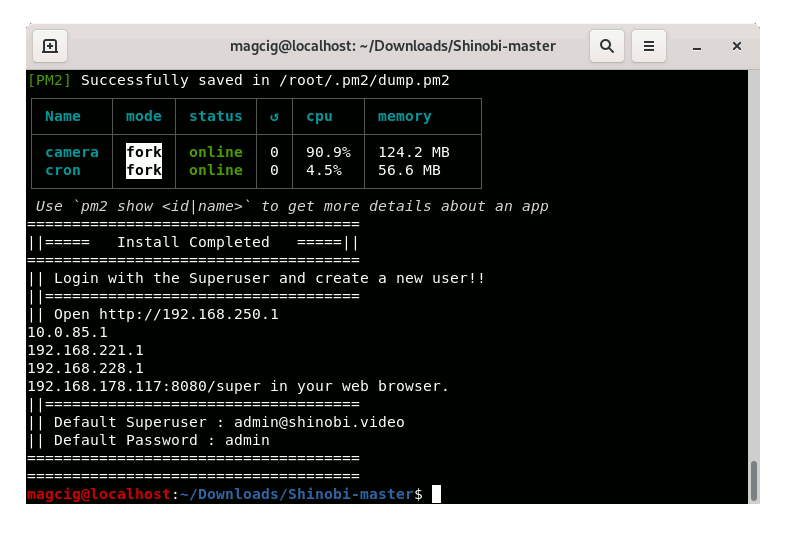
Possibly, then see: How to Upgrade Shinobi.
Finally, to Start Shinobi Service after a System Reboot
First, access the Target:cd /home/Shinobi
And then run:
pm2 start camera.js && pm2 start cron.js
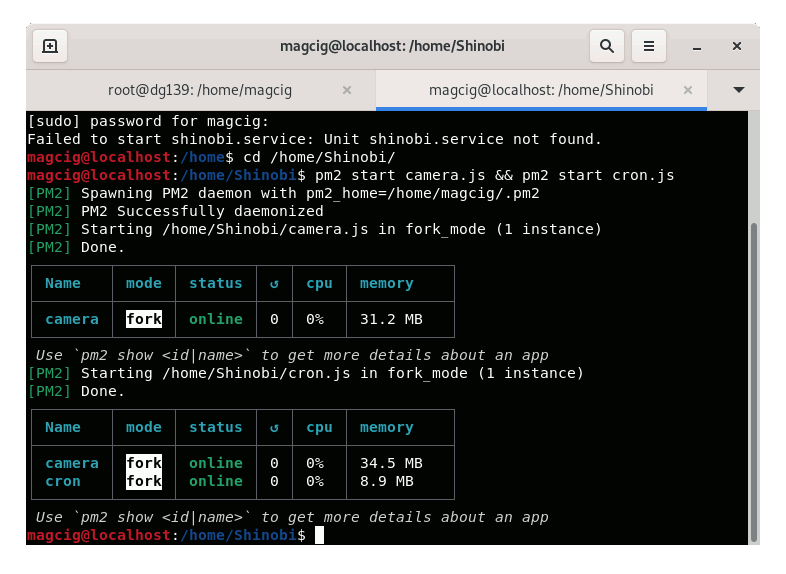
You may need also to Start the Database Server, as for instance here MariaDB with:
sudo service mariadb start
Contents