GNU/Linux Lite Installing Shinobi – QuickStart Guide
Hi! Embark on a guided journey as we unveil a step-by-step tutorial on seamlessly Installing the Shinobi Camera Monitoring Software on your GNU/Linux Lite Desktop.
Here are some Key Features of Shinobi:
- Flexible Deployment: Shinobi offers flexibility in deployment, allowing users to install it on a variety of platforms, including Linux, Windows, macOS, and Docker containers. Whether you’re setting up a small home surveillance system or a large-scale enterprise solution, Shinobi adapts to your needs.
- Multi-Camera Support: With Shinobi, users can monitor multiple cameras simultaneously, making it ideal for environments with complex surveillance requirements. Whether you have IP cameras, USB cameras, or even webcams, Shinobi supports a wide range of camera types and brands.
- Remote Access and Mobile App: Shinobi provides remote access capabilities, allowing users to monitor their cameras from anywhere with an internet connection. Additionally, the Shinobi mobile app enables users to view live streams and receive alerts on their smartphones or tablets, ensuring peace of mind on the go.
- Customizable Alerts and Notifications: Shinobi allows users to customize alerts and notifications based on specific triggers, such as motion detection or sound detection. Whether you want to receive email alerts, push notifications, or trigger external actions, Shinobi offers flexibility in alert management.
- Rich Set of Features: From live streaming and recording to video analytics and object detection, Shinobi comes packed with a rich set of features to meet diverse surveillance needs. Users can also take advantage of advanced functionalities such as PTZ (Pan-Tilt-Zoom) control, time-lapse recording, and two-way audio communication.
And Shinobi for Lite is Open Source, written in Node.js, and real easy to use.
Especially relevant, here is described the Easiest Setup procedure but for the recommended Source Install see Installing Shinobi the Ninja Way.

1. Launching Terminal
Open a Terminal Shell Emulator Window:
(Press “Enter” to Execute Commands)Refresh the Apt Sources: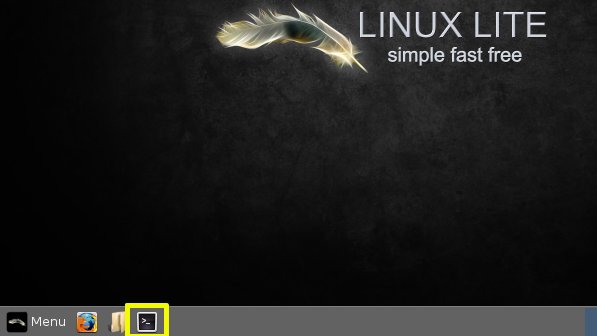
sudo apt update
And then access the “home” Directory with:cd /home/
Contents